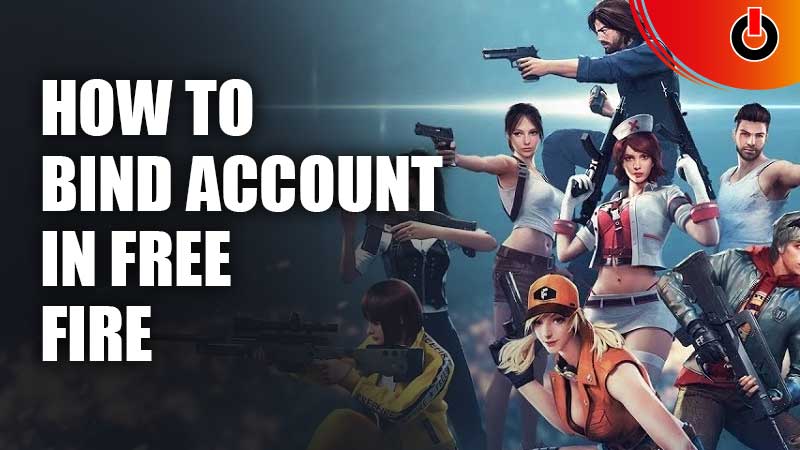
Players of Free Fire can either log in as a guest or use one of their linked accounts to save their data. If you are a regular player (who also spends money in-game) then you might want to know how to bind your Free Fire account with Facebook, Google, or other options that the game provides. This will ensure that your data and in-game items are safe even if you lose your phone or something worse happens to your device. Here’s a guide that explains the process in a step-by-step format.
How to Bind Account in Free Fire (FF)

If you are planning to play Free Fire for a longer period of time, then you should definitely link your game with any of your social media. Let us now take a look at the steps using which one can Bind their account in Free Fire:
If you’re playing the game for the very first time:
- Open the game. When the screen like in the picture shown above appears, click on the Sign in with Facebook option and enter your log-in details.
- If you want to want to bind with any other account, then click on the More option and select the desired social media platform. After that enter your log-in details.
If you’ve been playing as a guest:

- Open the game and enter the lobby.
- Click on the Settings option.

- In the Basic tab, under the Account section, you’ll find the Other Logins:
- Tap on your desired social media and enter your log-in details.
Why should you Bind your Account?
- A Free Fire profile is stored forever once it is bound to a social account.
- Your data like in-game purchases and saved games gets retrieved from your account’s database even if you change your device. All you have to do is log in with the same account again with which you earlier linked your game.
- If an individual gets their account Bind in FF, they are rewarded with skins and in-game currency.
Follow the above-mentioned steps to Bind Account in Free Fire. For more related to FF, make sure to check out our guides on Games Adda.

