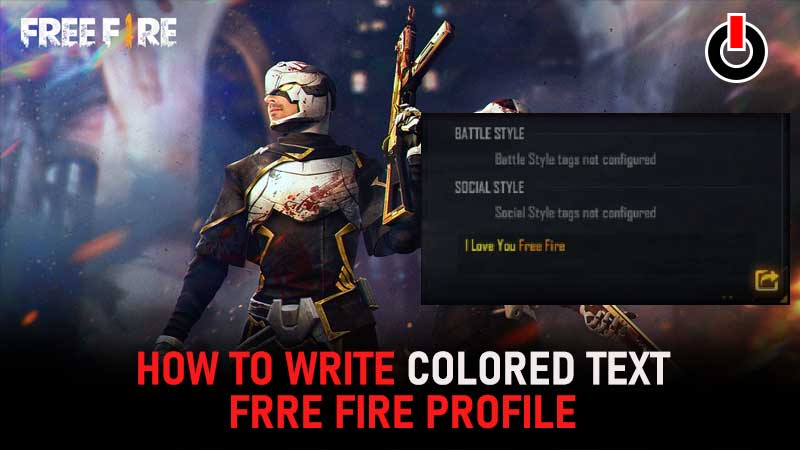
Garena Free Fire is undoubtedly one of the most popular mobile battle royale games of all time. There are numerous reasons behind its surging popularity and one of them is it lets players customize their name and profile.
Apart from providing an option to put your country flag and V Badge on your Free Fire Profile, Garena had recently added an option, allowing users to put a colourful name in the Signature tab. If you don’t know how to write colourful text in a Signature tab in Free Fire then don’t worry, we have got you covered.
Also Read | 100+ Status, Quotes And Slogans For Free Fire Signature
Before we explain how to write coloured text in the Free Fire profile area, let’s take a look at each code and what colour they provide when entered in the Signature tab.
Here are all Free Fire Signature color codes:
- [FFFF00] Yellow
- [00FF00] Green
- [FF0000] Red
- [0000FF] blue
- [00FFFF] Light blue
- [FF00FF] Pink
- [FF9000] Orange
- [6E00FF] Purple
- [CCFF00] Lime green
- [0F7209] Dark green
- [FFD3EF] Light pink
- [FFFFFF] White
- [000000] Black
- [808000] Light brown
- [482B10] Dark brown
How To Write Coloured Text In Free Fire Profile?
To put a coloured text in the Free Fire profile, you will have to open your profile area and then tap on the Edit icon as shown in the above video. When you do so, a new window will appear on the screen, where you will see the Signature tab.
Currently, it has I Love You Free Fire written in white colour. If you want to write the same text in a colour, you will have to tap on the edit icon in the Signature tab. To write coloured text in FF, you simply need to add the code of the colour that you want from the above.
For example: If you want to write I Love Your Free Fire in Red colour, you simply need to add [FF0000] before the text. Once you are done doing that, you simply need to press the OK button and head back to the profile area to see the result.
That’s all you need to know about how to put a coloured text in the Free Fire profile.

