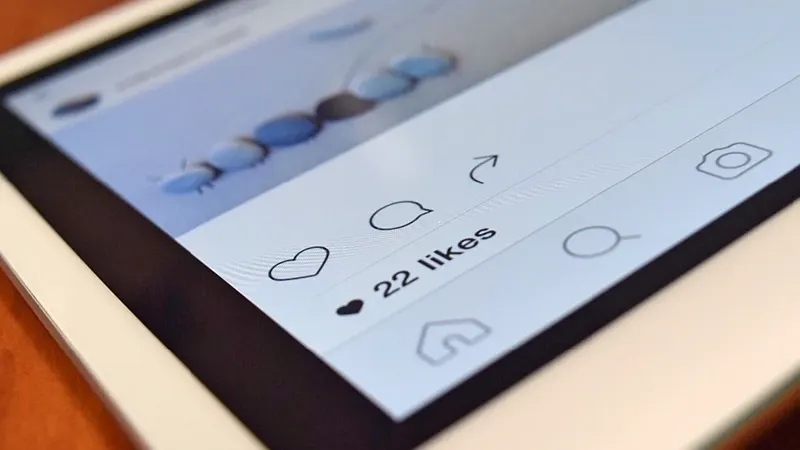
Instagram needs no introduction, it is a social media platform where even my neighbor’s dog has more followers than me. Who is to blame, when no one resists the charm of a cute labrador puppy. Keeping that aside, there are millions of creators and influencers providing us with funny, informative, creative, and unique content daily. If you are one such user and have been worried about why your reel isn’t receiving even the two-digit likes when they usually go to thousands. In that case, we have to sadly present the suspicion that your Instagram account might be frozen.
But what did cause it, and are there any ways to unfreeze and prevent that from happening? Yes, there are quite a few reasons for the issue and a simple solution with some tips, so that you never face this issue again. Just scroll down and get to know everything you are looking for.
How Do I Unfreeze My Instagram Account
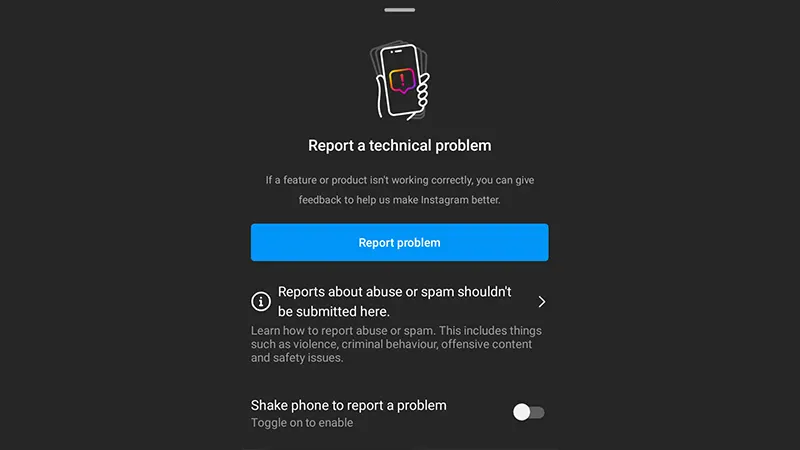
There are many reasons for your account to get frozen, however, there is only one solid solution to unfreeze it. You have to contact Instagram Support and send them the screenshot regarding the issue while describing it. You can try the basic solutions like clearing caches, restarting the app, re-logging, and updating before it.
- First, take a screenshot.
- Next, tap on your profile picture from the bottom-right corner.
- Hit the list icon from the top-right and choose Settings and privacy.
- Scroll down till you see Help, and tap on it.
- Select Report a Problem.
- Press Report Problem.
- Now, the next step is crucial, as this helps the support team understand your issue. Here, you can choose to include and not include your logs and diagnostics. It is better to add it.
- Lastly, upload a screenshot, describe the issue, and press send.
- Wait for some days to get a response.
- If you can’t access your Instagram app at all, then log in from the computer and report the issue.
Why is My Instagram Frozen and How to Prevent it?
Here are some common reasons for your account to get frozen. Be wary to prevent it from happening:
- Third-party apps: If you use third-party apps to schedule posts and follow or unfollow many users at once, you might get your account frozen for privacy and security purposes.
- Guidelines: If you are in any way violating the guidelines, such as posting content with copyrighted music repeatedly, then this too can lead to issues. Check your account status to know.
How to See My Account Status on Instagram
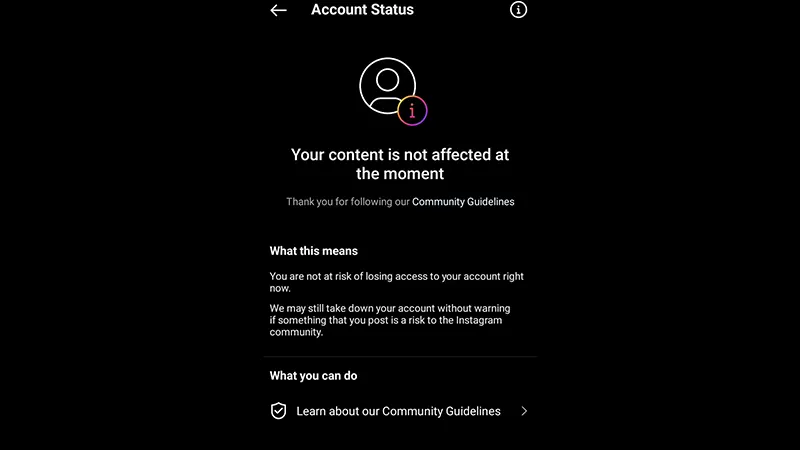
Sometimes, it is not actually frozen, but seems like due to some common issues like outdated apps and low storage. To make sure that it is not the cause, update and keep a space of a few GBs. Afterward, follow these steps and find out your account status:
- Tap on your profile picture from the bottom-right corner.
- Use the list icon from the upper-right and select Settings and privacy.
- Next, scroll down till you see Help and tap on it.
- You will now see the Account Status option.
- Go into it and check the Removed content.
- If you see a message like your content is not affected at the moment, then you are safe.
This wraps up our how to unfreeze Instagram account guide. For more topics from this social media platform, be sure to check its dedicated section.

