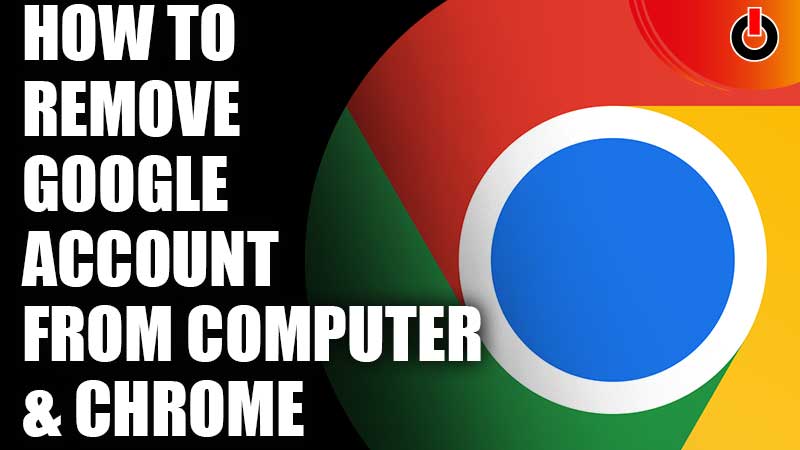
Nowadays everybody has multiple Google accounts, and can easily log these accounts in any 10 devices they want. However, after adding account in a computer or chrome, we often forget to remove them after using it. This simple mistake can lead to many issues, like data leaks, misuse of your profile, and many more. If you don’t want your data to be leaked, then here’s what you need to do. You should always remove your existing or old Google account from unnecessary devices. If you don’t know how to do that, we’ve got you covered. Here’s a guide on how you can remove your Google Account from your Computer and Chrome.
How To Remove Google Account From Computer? (2022)

Here’s what you need to do in order to remove a Google account from your computer.
- First, go to your Google account Home Page.
- Then, go under the Privacy & Personalization option and click on Manage your data & Personalization.
- After clicking on it, scroll down, and you’ll see Download or Delete your data options.
- Then, select Delete a Service or your account option.
- After doing that, you will have to confirm your Email id and Password.
- Then, the Google will ask you if you want to back up your data. If you do, then just click on the Data Back up option.
- After that, Select the data you want to back up and click on Next.
- Then, choose your back up settings and click on the blue colored create Archive button.
- Once the back up is done, select the Delete your Google account option.
- After that, scroll down and Check all the required check boxes.
- After doing that, just click on the Delete Account button located at the bottom of your screen.
- And voila your Google account is removed.
Note: This method will remove your account and delete all your data from Google services.
Just follow these steps and your Google account will be removed in no time. If you want to remove a account from Chrome, then here’s how you can do it.
How To Remove Account From Chrome?
If your Google account is automatically linked to a Chrome profile, then here’s how you can remove it.
- First, go to your Profile Menu by clicking on the top right corner of the chrome browser.
- After that, click on Manage People button.
- After doing that, the page will show a list of Google chrome profiles.
- Then, Select the profile that you want to remove.
- Then head to the Settings Menu located on the top right corner of your profile card.
- After that click on Remove this profile option.
- and then voila, your Google account is removed.
Note: If you’re using a Gmail account provided by your office or institute, then you will have to contact the administrator to remove the account.
This is all you need to know about how to remove Google Account from Computer and Chrome. If you want to know what is the salary of the Google CEO Sundar Pichai, then we’ve got you covered.

