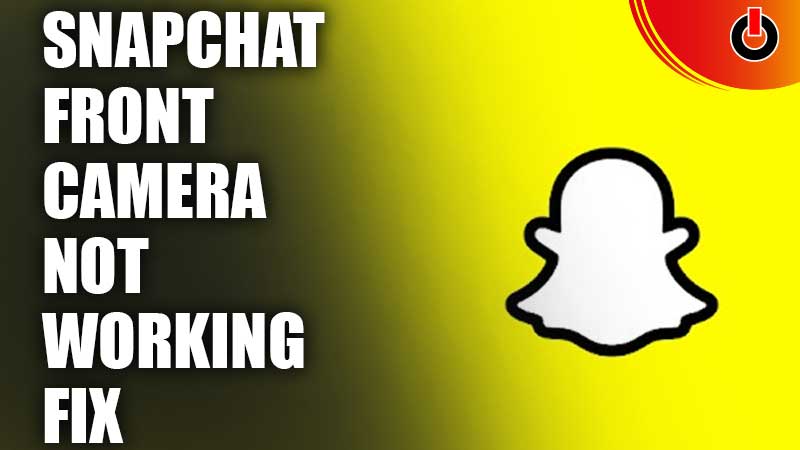
Snapchat is a great way to stay in touch with friends and family by sharing stories and snaps. However, the fun can take a backseat when issues with the front camera not working crop up on Snapchat. There can be a few reasons behind this issue like the camera permissions being disabled, technical issues, or a faulty network connection. Let us find out what users can do to fix this issue on Snapchat.
How To Fix Front Camera Not Working On Snapchat?

There can be a number of reasons behind the front camera not working on Snapchat. Depending on the reason, users might find the solution to their issue below. Let us take a look.
Provide Camera Access Permission
This is quite a basic issue and can often be the cause behind this error. Snapchat requires a user’s permission to access the front camera on Snapchat. Till users deny this permission, the front camera will not work. To grant permission, users can follow the steps given below.
Android
- Go to the phone Settings.
- Click on the Apps & notifications option (Or something similar like App Management).
- Now, tap the All Apps option.
- Browse for Snapchat and click on it.
- Open the Permissions tab.
- Select Enable camera access.
iPhone
- Go to iPhone settings.
- Select the Snapchat App.
- Choose the option to Enable Camera and Microphone.
Switch The Connection
Sometimes a network error can be the cause behind Snapchat not working properly. Users should check their internet speed and network connection to ensure that is not the cause. In addition, users can also try switching from Wi-Fi to mobile network or vice versa to see if the issue gets resolved. Another option to try to switch off the router for a few minutes and then trying to use Snapchat again.
Clear The Cache For Snapchat
Clearing the cache can also resolve the front camera not working issue on Snapchat. Users can follow the steps given below to clear the cache for Snapchat on Android and iPhone.
Android
- First, users must go to their phone’s Settings.
- Here, they can go App Management and then select the App list.
- Now, users must select Snapchat from the list and click on it.
- Users can now click on the Clear Cache option.
iPhone
- Users should go to their iPhone’s Settings.
- Here, they should select the General option.
- From the list, users should select the Snapchat App.
- Now, they should click on the iPhone Storage.
- Here, users should select the Offload App button.
- Now, users can reinstall Snapchat.
Reinstall Snapchat
Sometimes corrupt files can cause the Snapchat app to malfunction. To fix this, users can try to uninstall and then re-install the Snapchat app on their device. While it should fix the front camera not working issue for Snapchat users, there are still other fixes to try out if it doesn’t help.
Update To Latest Version Of Snapchat
This is quite a common cause that can hinder the smooth running of Snapchat. An outdated version of Snapchat will not function well and can be subject to bugs and errors. Users can choose to auto-update Snapchat if they do not want to keep checking if the app has any new updates. This way the app will be updated without any action being required on part of the user.
Restart The Phone
Sometimes the culprit behind the issue can be the device rather than the app itself. To check whether this is the case, users can shut down their phone and restart it in a few minutes. If Snapchat works properly then it was just a minor hinderance with the device.
Contact Snapchat Customer Care
If none of the above mentioned fixes work, users must contact the Snapchat customer support as there may be a glitch within the app. Users should mention all the fixes they have tried already to save time while contacting customer support.
This is how users can fix the front camera not working issue in Snapchat. For more Snapchat guides, check out How To Get A Streak Back On Snapchat?

