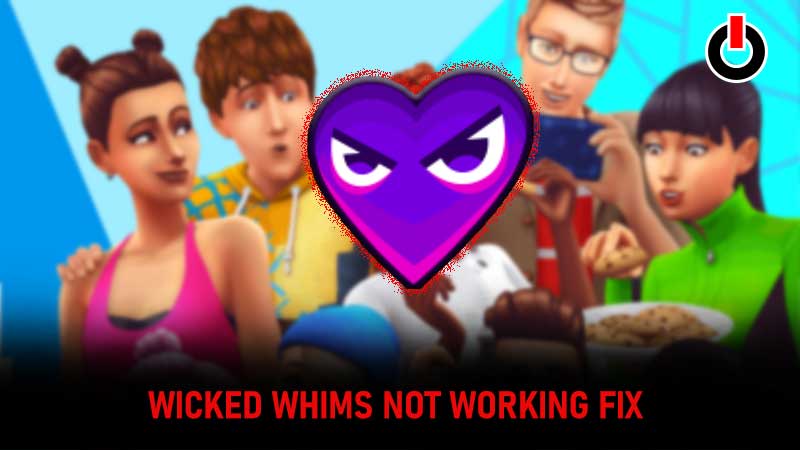
Wicked Whims is one of the most fascinating mods in Sims 4 loved by all the teen players. It has its perks that will make your experience in Sims 4 very entertaining. But, recently many players reported having trouble and facing Wicked Whims not working issue.
If you are also facing any issue on your favorite mod in Sims 4 then here are all possible solutions to fix them! S0, without any further ado, let us get started with it.
Also Read| The Best Sims 4 Woohoo Mods
Wicked Whims Not Working Issue Fix (2022)

There are many players facing issues when they tried to move any furniture, door, or windows in the cottage expansion of Sims 4. This issue was raised after the latest update in the game. If you are also facing issues while playing the game and if your Wicked Whims mod is also not working then check out the list of solutions below and fix it now!
- Download the latest version of mod- Wicked Whims mod not working issue usually pops up when the game is updated. So, if you have recently updated Sims 4 on your device then you can face this issue. To avoid that, make sure you delete the old mod saved on your device and download the latest version of it from the official site of Wicked Whims.
- Repair corrupted mods- If mods on your PC are corrupted or broken then you will get issues while playing Wicked Whims Sims 4. To fix that go to the folder on your PC and locate yourself to the folder in which you have saved all the files. Select all the mods and delete them. Now go to your Origin Client and open your library. Find WickedWhims Sims 4 right-click on it and then hit on Repair option from the drop-down list. This will repair the issue and will help you fix Wicked Whims not working issue on your PC.
- Check the Script Mods- Make sure the script mods are enabled on your PC to not face any issues after you update the game.
(Sims 4 >> Game Options >> Others >> Allow Script mods) - Play Offline- Delete the GameVersion.txt file to avoid the auto-update of the game and play it offline on Steam or Origin Client without facing any issues.
- Re-install the game- If you are still facing the same issues in your cottage expansion in Sims 4, then uninstall the game and re-install it to fix all the bugs.
That’s all for this one, while you are here check out our Sims 4 guides for more tips and tricks!

