
V Badge is a verified badge that Free Fire players can obtain after participating in events and becoming a member of Garena’s Partner program. Fulfilling these conditions is not a task for all and that’s the reason why tons of Free Fire players often search for ways to get V Badge.
In our previous guide, we have already explained how you can add V Badge in your Free Fire profile without playing any tournament but there are plenty of our readers who want to add the same badge Custom Room Name.
Also Read | How To Add V Badge In Free Fire By Copy Pasting THIS Symbol
Notably, the tricks and code for adding V Badge in the FF profile and Custom Room Name are a bit different.
Without any further ado, let’s get started.
How To Add Free Fire V Badge In Custom Room Name For Free?
Before we start the process, let me tell you that you need to have a Custom Room card to create a Custom Room in Free Fire. If you don’t know how to create a Custom Room Card then follow the below-mentioned steps:
- First, launch Free Fire on your phone.

- Click on the Classic Bermuda Remastered option as shown in the above picture.
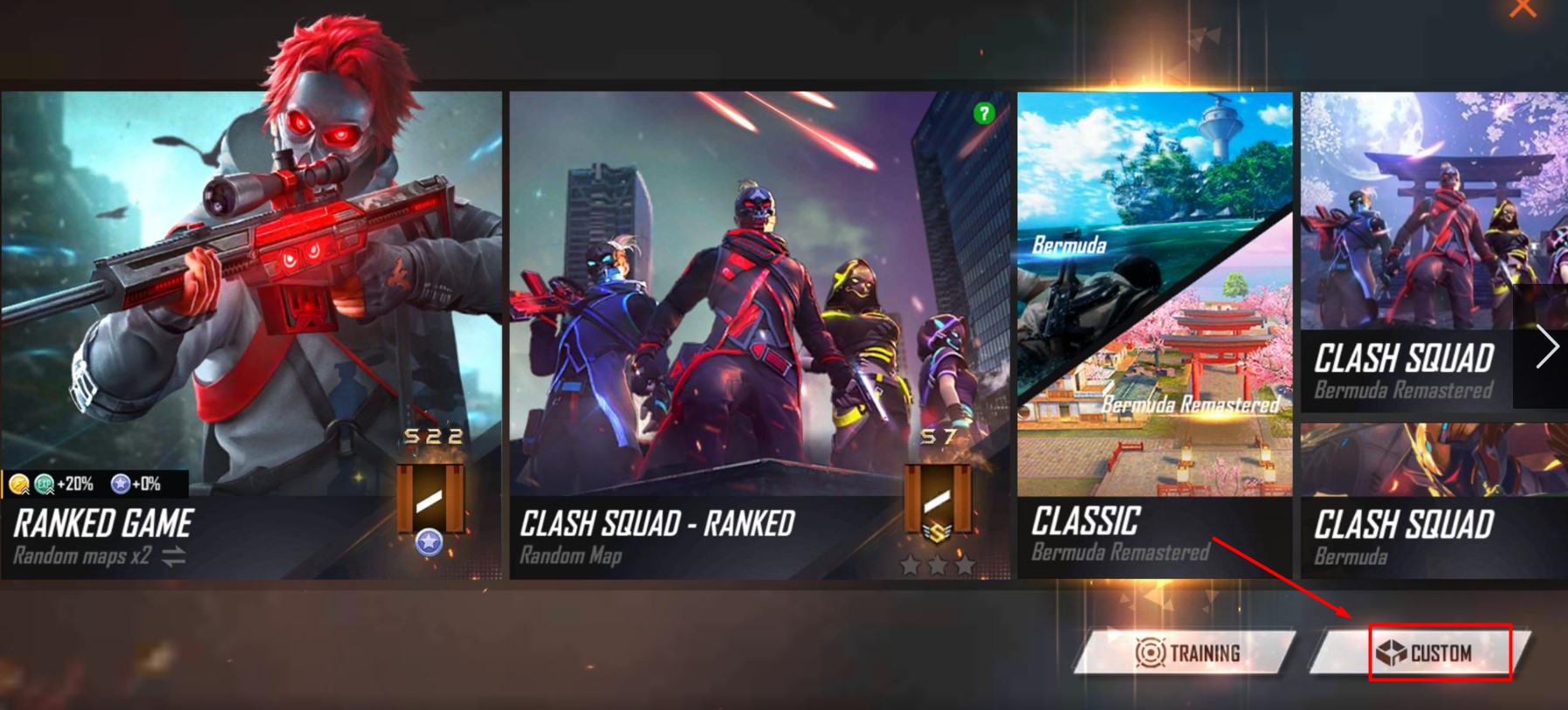
- In a new window that appears on the screen, click on the Custom option, which is located on the bottom right corner of the screen.

- Now, click on the Create button. Before you click on the create button, make sure you have one Custom Room card. As you can see in the above picture, we have four Custom Room cards.

- Now, tap on the Room Name option and add [s0] code before your Custom Room as you can see in the above picture.
- Once added, tap on the OK button.

- Once you have successfully added the code before your name, click on the CONFIRM button.

- When you click on the CONFIRM button, a pop-up window will appear on the screen, informing you that you will have to shell out a Custom Room card and this card would not be returned.
- If you want to add V Badge to your Custom Roon name then tap on the Confirm button.

- That’s it. You can see that the V badge has been successfully added to my Custom Room name.
That’s everything you need to know about how to add Free Fire verified Badge to Custom Room.
Courtesy: RobinHood – Free Fire Gamer YouTube Channel

