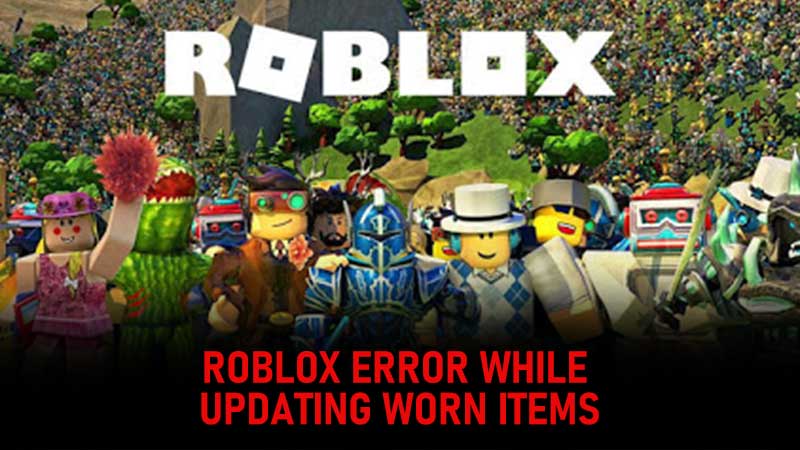
There are over 43 million players across the world use gaming platform Roblox to play games every day. The Roblox community also has more than 2 million developers and independent creators who make their own content. Many of the players have experienced errors recently in a variety of areas during the game. One of them is the new glitch.
The error is definitely not new to Roblox. Throughout the past 4 years, many users have experienced this issue repeatedly. Some speculate that these errors are caused by the server-side and are most experienced in the United States Server. The error pops up on Roblox when you try to wear or remove an item. It says ‘Error while updating worn items’.
To wear any clothing item or accessory on Roblox, you will need to go to the Roblox Avatar Editor. The error is displayed at the top of the screen. As a result, players cannot update their avatars and this frustrates them.
Roblox: How To Fix Error While Updating Worn Items
Many players and creators spent a lot of time researching, but it has been found that these problems and errors can only be solved on the server end. If the server gets updated or bug fixes happen, this error could be solved.
There is currently no complete fix for ‘Error while updating worn items’ on Roblox, however, you can still wear an accessory or item of clothing using this method!
Workaround for Roblox Error!
The following steps can be followed for updating worn items regardless of the error message “Error While Updating Worn Items.”
1. Head over to www.roblox.com/my/avatar
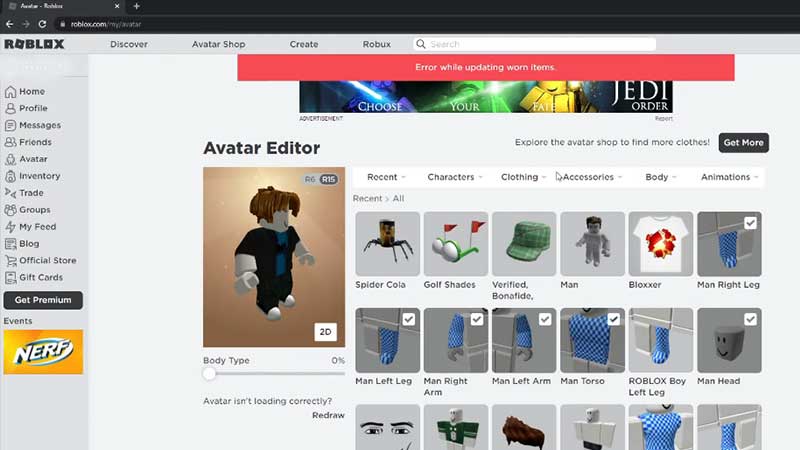
2. Click on the name of the item or clothing you want to wear.
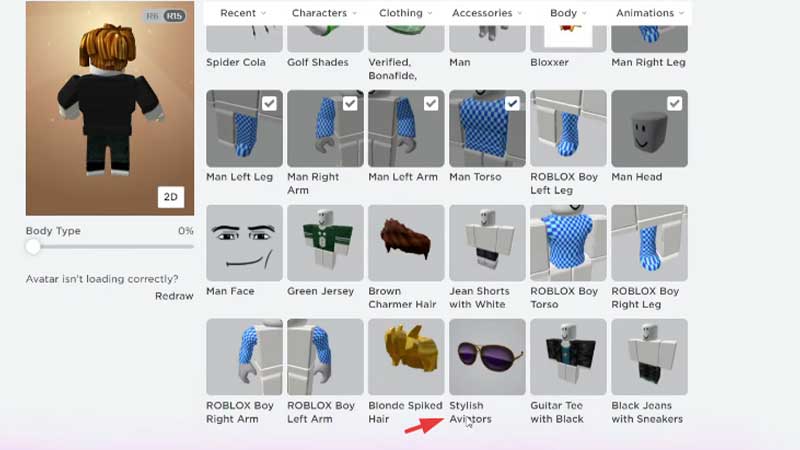
Note – Only click the text of the name, do not click the image.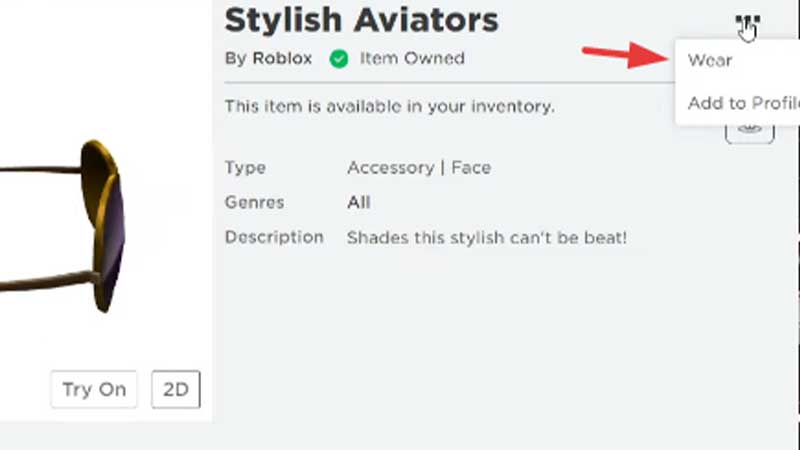
3. An individual item page will open. Click on the 3 dots on the right side of the name of the item.
4. Click Wear.
It should say ‘Added to Avatar’. Simply head back to your avatar and you should be wearing the item.
While it isn’t a full fix, you can use this method to still wear your favourite clothing until Roblox fixes this error.
Facing an Error Code 110 on Roblox Xbox? Check this out.

