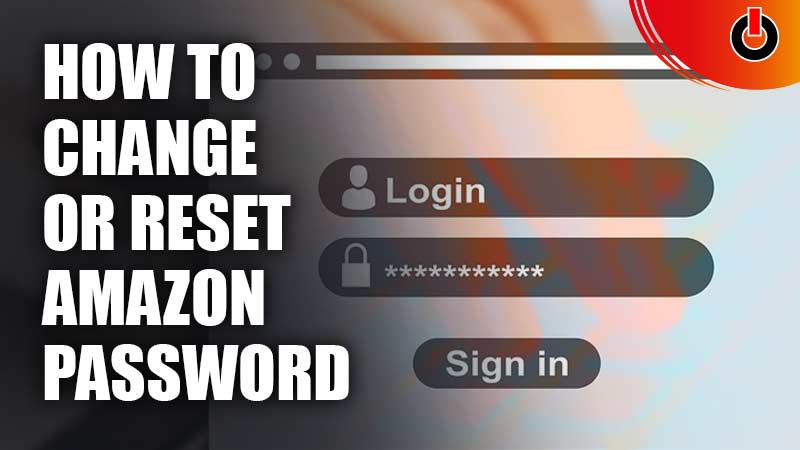
Amazon allows you to change or reset your password if you have forgotten it. There are passwords for literally every app or e-commerce platform out there. Frankly speaking, it could be a little difficult to remember each of these passwords. Luckily, you can always reset your password and log into your account with Amazon without any further trouble. To add to your convenience list, Amazon lets you change or reset your password through its app or its website. Here is how you can perform this task easily.
How to Change or Reset Password on Amazon

To change or update your Amazon password you can go through the following steps.
To Update/Change Amazon Password –
- You can go to Password Assistance on Amazon’s website.
- Or go to the Amazon app or website on your phone. (both Android or IOS)
- At the bottom left corner of your screen, you will find the profile button next to the home button.
- Find “Your Account” and select it.
- Below “Account Settings” select “Login & Security”
- Amazon will send you a verification code/OTP on your registered mobile number and email id.
- After entering the OTP, select continue.
- Go to Edit password.
- Enter your current password and the new password you want to create.
- Save Changes when you’re done.
In case you have forgotten your password and can’t make purchases or login into your account then follow the given steps given below.
To Reset Amazon Password –
- Go to the Amazon App or Website.
- Tap on Forgot Password.
- Then enter your registered mobile number or email id.
- Amazon will send you an OTP on your mobile number or email id.
- Enter the OTP and reset your password by adding a new password.
You can also log into the Amazon app as a guest and then follow the steps given under “To Update/Change Password” to reset your password and log into your account.
We hope this helped you log into your account or change your password to a much better one. If you found this article helpful, then you can also check out our other articles on Amazon.

