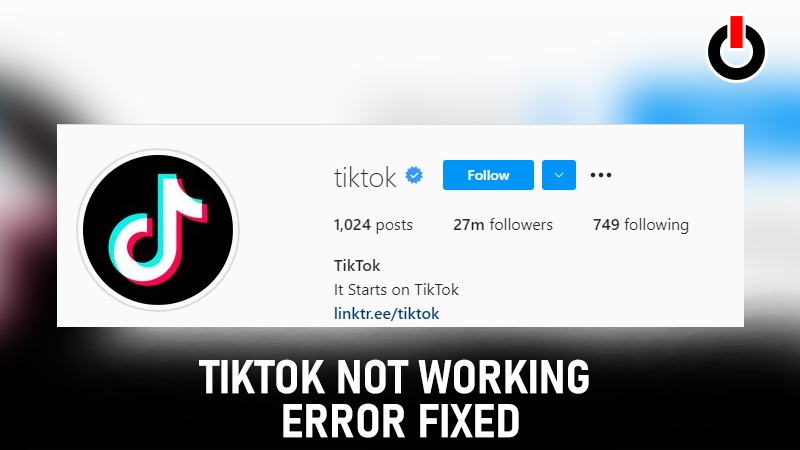
Is TikTok not working for you today? Then you’ve come to the right place. I happen to know a few workarounds that might be very helpful. TikTok being down, not playing video error, not responding, crashing, or not opening may be due to a number of factors. You can fix all of it by following the solutions suggested below.
Table of Contents
How To Fix TikTok Not Working Issue – Here Are 7 Ways
Before we begin, please understand that you are not required to try all of the solutions mentioned here. Simply go through the measures one by one until your problem is fixed.
1. Clear Cache
Not every time you should uninstall and reinstall the game. Try wiping the app’s cache first. Such a problem can originate from corrupted data at times. Decorrupt your TikTok’s cache by going through the below steps.
- Step 1: Go to your device’s Settings.
- Step 2: Go to Apps & Notifications.
- Step 3: Click the View/See All App option.
- Step 4: From the list locate and open TikTok.
- Step 5: Click on Storage & Cache.
- Step 6: Click Clear Cache.
- Step 7: Let the cached data erase and then go back to Storage & Cache once again.
- Step 8: Click on the Force Stop option.
Restart the app and see if TikTok not working issue is resolved. Or else move onto the next remedy.
2. Restart Your Device
Sometimes something as simple as restarting works miracles and solves all of the troubles. Restarting the device will pause all background applications and refresh the memory. Check to see if the issue persists after restarting the device. If yes then try the next fix.
3. Update TikTok
Developers typically release new updates on a regular basis to address glitches on their end. As a result, if you are still using older versions, these errors are possibly giving you headaches. Simply restart the app after updating it from the Google Playstore. If that doesn’t work, pass on to the next one in line.
4. Check Internet
Tiktok is addictive, and once you enjoying funny videos, there’s no turning back. As a result, if you use the app on mobile data, you will undoubtedly encounter issues. Low-speed internet is also a source of such errors. For an uninterrupted experience, it is safer to switch to secure wi-fi or Ethernet.
5. Check Permissions
To completely use the app, you must grant certain permissions such as a microphone, camera, storage, and so on. Follow the steps below to see if all of the required permits have been given, and if not, grant them right away.
- Step 1: Go to your device’s Settings.
- Step 2: Go to Apps & Notifications.
- Step 3: Click the View/See All App option.
- Step 4: From the list locate and open TikTok.
- Step 5: Click on Permissions & Allow the necessary ones.
Restart the app and test for any errors.
6. Uninstall & Reinstall TikTok
Finally, if nothing else seems to be working, uninstall and reinstall the app. Please keep in mind the APK files can be corrupted, so install the app only from the PlayStore. This could be the reason TikTok is not working.
7. Restriction/Ban
TikTok is both age-restricted and prohibited in several countries, including India. So, if the app isn’t available in your country, I’m sorry to inform you that there’s nothing you or I can do. On the other hand, children/users under the age of 13 are not permitted to use the app. We have no control over this as well.
Also Read | Top 14 TikTok Alternatives
That’s all the fixes for TikTok not working, crashing on startup, not responding, videos not playing error, and the like.

