
Roblox is a popular gaming platform where the players are also the creators. There are many mods that can be used to enhance the gaming experience for players. Arceus X is a Roblox Mod menu that is quite popular. However, players often encounter trouble with crashes when trying to use it. So, in today’s article, we will explain how players can fix the Roblox Arceus X crash issue.
How To Fix Arceus X Crash Issue?
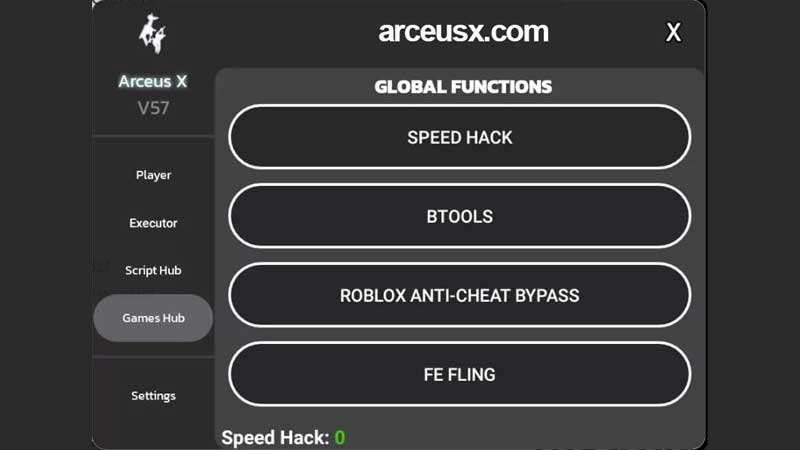
Players can apply two tried and tested methods to fix the Arceus X Crash. Let us take a look at each of these methods below.
Use Parallel Application
Players can follow the steps given below to implement this method.
- Players must download and install a Parallel application from Google Play Store.
- Now, players can launch the downloaded Parallel app and click Agree to the Terms & Conditions.
- Players will now have to grant permission to the Parallel app to access their device’s photo and media.
- After this, players can tap the + icon on the app’s home screen.
- From the list of applications select Roblox and add.
- Now, click the Roblox app.
- Players will now be asked to grant permission to ‘Install Unknown’ app. Here, players will need to Allow the installation.
- Now, launch the Roblox app to check if the Arceus X crash issue is fixed.
Use VPN
The second fix that players can try is using a Virtual Private Network. However, players should make sure to use a trustworthy VPN only. They can check out this list of the Best Mobile VPNs For Android & IOS Phones for suggestions. Once players have downloaded and installed a safe VPN, they can launch and connect it. They will have to wait till they receive a notification that their internet is now private. After this, players can simply open Roblox again to see if the Arceus X Crash issue is fixed.

