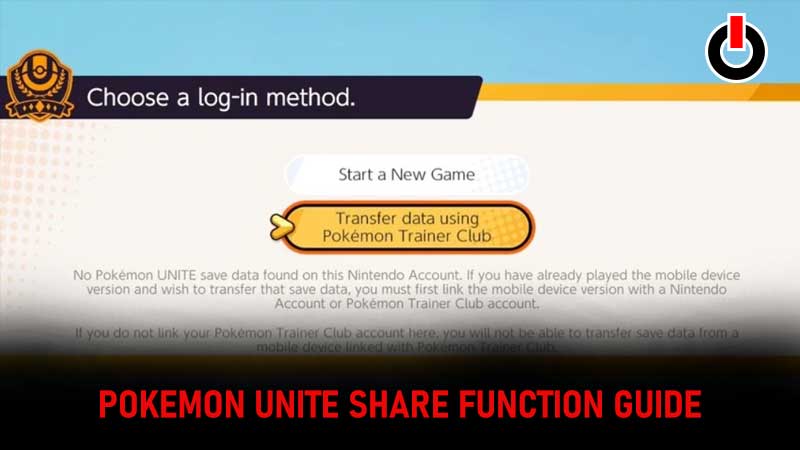
Two months after launching Pokemon Unite on Nintendo Switch, the devs have finally launched its Mobile version on September 22nd, 2021. The Mobile version of Pokemon Unite has received an overwhelming response from both critics and gamers alike. Considering the popularity of Pokemon Unite Mobile, tons of people who have been playing the game on Nintendo Switch want to transfer their progress on Mobile.
Also Read | Pokemon Unite Mobile Tier List
Do you know how the Pokemon Unite share function works? If you don’t know how it works and want to transfer your saved data or progress from Nintendo to Mobile or vice versa then keep reading this post. Before we explain the entire process, let me tell you that Pokemon Unite is a completely free game released for Switch and Mobile. If you want to play it on Switch, you would not need Nintendo Switch Online subscription.
Without any further ado, let’s learn how to share or transfer your Pokemon Unite progress between Switch and Mobile.
How To Transfer Your Progress Between Nintendo Switch & Mobile In Pokemon Unite
Notably, Pokemon Unite progress is linked to the Nintendo account or Pokemon Trainer Club account that you link when you start playing the game. To share your saved data or progress from Switch to Mobile, make sure to log in to Pokemon Unite Mobile with the same account that you have been using to play the game on Switch.
If you start playing the game on Mobile without linking your account, new data will be created, which means you would not be able to share your progress from Switch to Mobile or vice versa.
Also Read | How To Add Or Invite Friends In Pokemon Unite Mobile?
Note: Once you have successfully linked your account to Pokemon Unite, you would not be able to unlink again. If you don’t know how to link your Switch account to the Mobile version of the game then follow the below-mentioned steps:
- First, download and install Pokemon Unite on your phone.
- Once installed, launch it and select ‘Transfer Access To Data’
- Make sure to select it or else you would not be able to transfer your progress from Nintendo Switch to Mobile or vice versa without reinstalling the game.
- Accidently, if you forgot to tap on ‘Transfer Access To Data’, launch the game and tap on your Pokemon avatar located on the top right side of the screen.
- Scroll down and tap on the Settings option.
- Now, tap on the Accounts Settings tab.
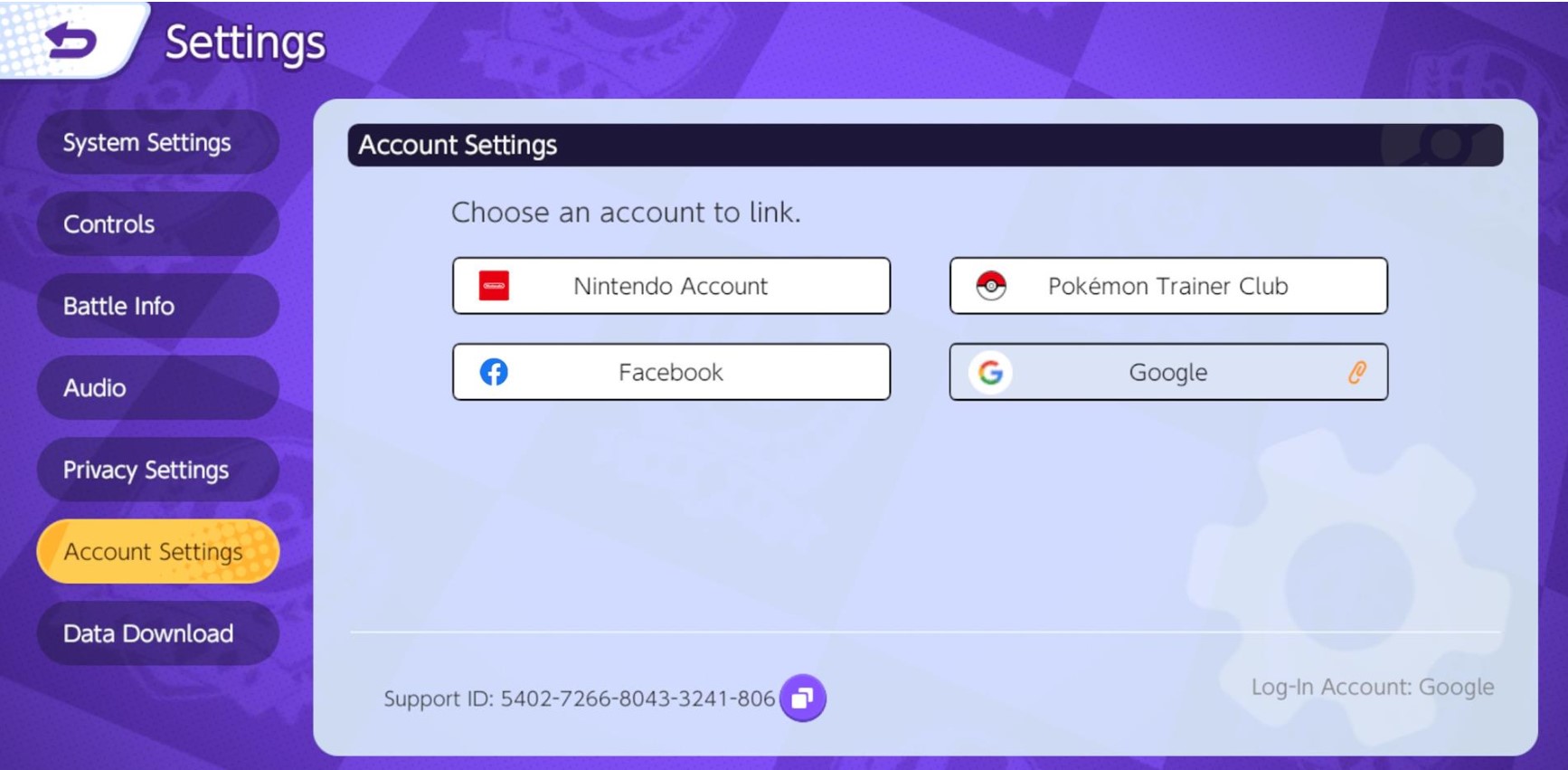
- There, you will have to select the account that is linked to Pokemon Unite on your Switch.
- Doing this will save the data on both Switch and Mobile.
That’s everything you need to know about how to transfer your progress between Switch and Mobile in Pokemon Unite.

