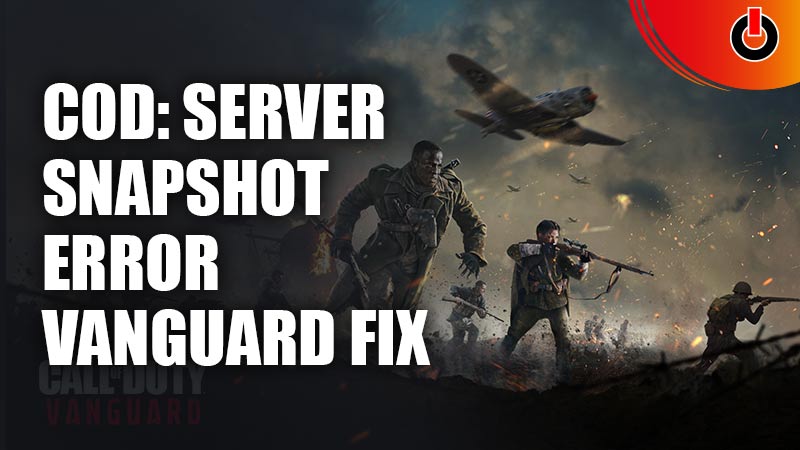
Call of Duty, otherwise known as CoD is a First Person Shooter game. Just like any other multiplayer game, you’re going to find a bunch of errors coming in the way of really fun gameplay. The game may still be good to play but it really is difficult to game when you have the same issues over and over again. One such issue is the server snapshot error. Well, if you’re looking to fix this problem then this is the place to be! Here is your guide on how to fix the server snapshot error in COD Vanguard.
How to Fix the COD Vanguard Server Snapshot Error

This is an easy to fix problem that can be worked on using one of two ways:
- Switch Your Game Mode
- Make sure your NAT Type is Open
Switch Your Game Mode
Most players have noticed that they get the server snapshot error when they choose to play Domination mode. With such a huge majority facing this issue with the same game mode, it only makes sense to switch to a mode that doesn’t face the same issue. And so, here is a list of game modes that do not have the same error:
- Search & Destroy
- Hardpoint
- Patrol
- Control
- Free-for-All
- Team Deathmatch
- Kill Confirmed
Now, if you still face the same server snapshot error in Vanguard, despite having switched, be sure to follow the next solution instead.
Make sure your NAT Type is open
If your NAT (Network Address Translation) is closed, you are bound to face this error more than others. This is because a closed NAT doesn’t allow for other players in the same lobby as you to establish connections with you. So, before you do anything else, check to see whether your NAT Type is open or not. Here are the different ways you can check the NAT type, depending on the type of platform/console that you are using.
PC
To check whether your NAT Type is closed or open, first, you will have to make sure that you have the Xbox Console companion app that can be downloaded from the Microsoft Store. Once you have that, follow these steps:
- Go to your taskbar search option
- Open the Xbox Console companion app
- Go to settings
- Click on Network tab
- Check the status of your NAT Type
Now you can check to see whether your NAT status is Open/Closed. If closed, then you can change your NAT type by enabling a UPnP through your router settings.
Xbox Console
To check whether your NAT Type is closed or open, follow these steps:
- Click on the Xbox button on your Xbox console
- Click on the system tab
- Go to All settings
- In the settings menu, click on network settings
- Click on Current Network Status
Now you can check to see whether your NAT status is Open/Closed. You can even change your NAT type by enabling a UPnP through your router settings.
PS4/PS5
The PS4/5 is a bit different from the other two but simple enough to follow:
- Go to the main dashboard
- Click on View Connection Status
Now you can check to see whether your NAT status is either Type 2 or Type 3. To change your NAT type to either Type 1 or Type 2, you will have to enable a UPnP through your router settings.
And that’s all that you need to do to fix the snapshot server error on COD: Vanguard. Simple, isn’t it? If you’re looking to learn more about Vanguard, check out this article on how to get COD Vanguard free multiplayer access.

