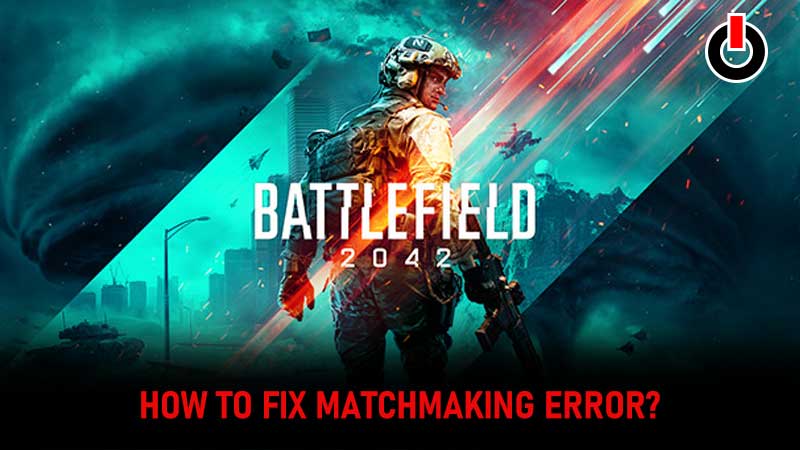
Battlefield 2042 has become synonymous with a buggy game. It has been almost a month since its official launch but fans continue to encounter a lot of errors, issues and glitches. The error that has left everyone scratching their heads is ‘Battlefield 2042 matchmaking‘ making it a lot difficult for players to start the game on their respective devices.
If you too are having Battlefield 2042 matchmaking error while launching the game then look no further as we have discovered a bunch of ways that could fix this issue temporarily. To know what these fixes are and how they work, you will have to keep this guide till the end.
Without any further delay, let’s get started:
Table of Contents
Battlefield 2042 Matchmaking Error Fix
Before you apply any of the given methods make sure to check out the server status of Battlefield 2042 because the matchmaking error could encounter when servers of the game are down. To know how to how to check the server status of Battlefield 2042, click on the link. If servers of BF2042 are up or working fine but you still are having matchmaking errors while opening the game then apply the below-mentioned methods to fix this frustrating error.
Clear Your Download Cache
The first and easiest way to fix the BF2042 matchmaking error is to clear your Download cache because sometimes it creates a lot of problems. This might be a basic solution but it could fix this issue for you. If you don’t know how to clear your download cache on Steam or Origin then follow the steps mentioned below.
Steam
- Launch the Steam application and click on the ‘Steam’ tab located on the extreme top left corner of the screen.
- From the drop-down menu, select the ‘Settings’ option.
- In a new window, select the ‘Downloads’ tab.
- Click on the ‘Clear Download Cache’ button.
- Now, click on the ‘OK’ button to confirm the process.
- That’s it.
Origin
- Launch the EA Desktop application.
- Click on the three dashes button that can be found on the top left corner of the screen.
- Select the ‘help’ feature and then click on the ‘App Recovery’ option.
- Select the ‘Clear Cache’ option
- That’s it.
If it does not work for you then jump to the second method that we have mentioned below.
Update Your Game
The majority of issues occur in a game when we don’t have the latest version of the game installed. If you are facing Battlefield 2042 matchmaking error and don’t have the latest version of the game installed, do it right away. If you forget to update the game then put it on automatic updates in your Steam client. Don’t know how to enable the automatic updates for BF 2042 then follow the given steps:
- Launch Steam app
- Select the “Library” tab
- Right-click on the Battlefield 2042 game
- Select “Properties” from the list
- Select the “Updates” tab
- Choose the “Always Keep This Game Updated” feature.
- That’s it.
Disable Crossplay Mode
The third and last method that we have covered requires you to disable crossplay mode in the game. There are plenty of Battlefield 2042 players who reported that they have fixed the matchmaking error by simply turning the crossplay mode off. Apart from this, turning off crossplay mode will also fix the unable to load persistence data error in Battlefield 2042.
To disable crossplay mode in Battlefield 2042, follow the given steps:
- Launch the game and go to the main screen.
- Click on the ‘Options’ menu.
- Select the ‘General’ tab.
- Go to the ‘Other’ section.
- Turn Off the Crossplay mode.
- That’s it.
These are three ways that can be used to resolve Battlefield 2042 matchmaking errors. As soon as we discover more fixes, we will update this post.

