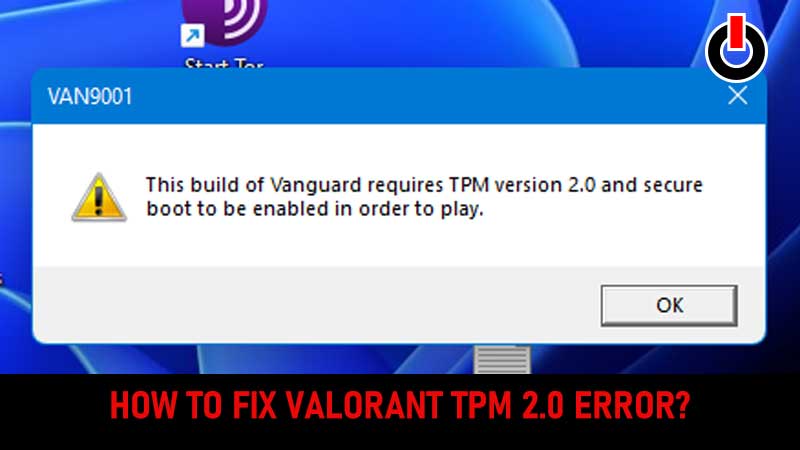
It has been more than a year since Valorant was officially launched but there are numerous issues, errors, and bugs that need to be fixed. Among them is the Valorant TPM 2.0 error. There are plenty of Valorant players who have recently been having TPM 2.0 errors and struggling to fix it and if that’s you then look no further as we have got you covered.
This post will not only explain how to fix the Valorant TPM 2.0 error but also reveal the reason it causes. Without any further ado, let’s get started.
How To Fix The Valorant TPM 2.0 Error In 2022?
Before we explain how to fix this frustrating Valorant error, let me tell you what Valorant TPM 2.0 error is all about. This Valorant error occurs when the devs of the game ‘Riot Games’ attempt to make the game safe and secure from hackers or cheaters. Due to their act, a lot of honest players have to encounter this error.
Regardless of the reason, if you are having a Valorant TPM 2.0 error and want to get it fixed right now then follow the below-mentioned steps:
Note: Before you apply the written steps, make sure you have both TPM and Secure Boot enabled on your PC. If you don’t know how to do it then follow the given steps:
- Go to Settings and click on the ‘Update and Security’ option.
- There, you will have to click on the Recovery tab from the side menu.
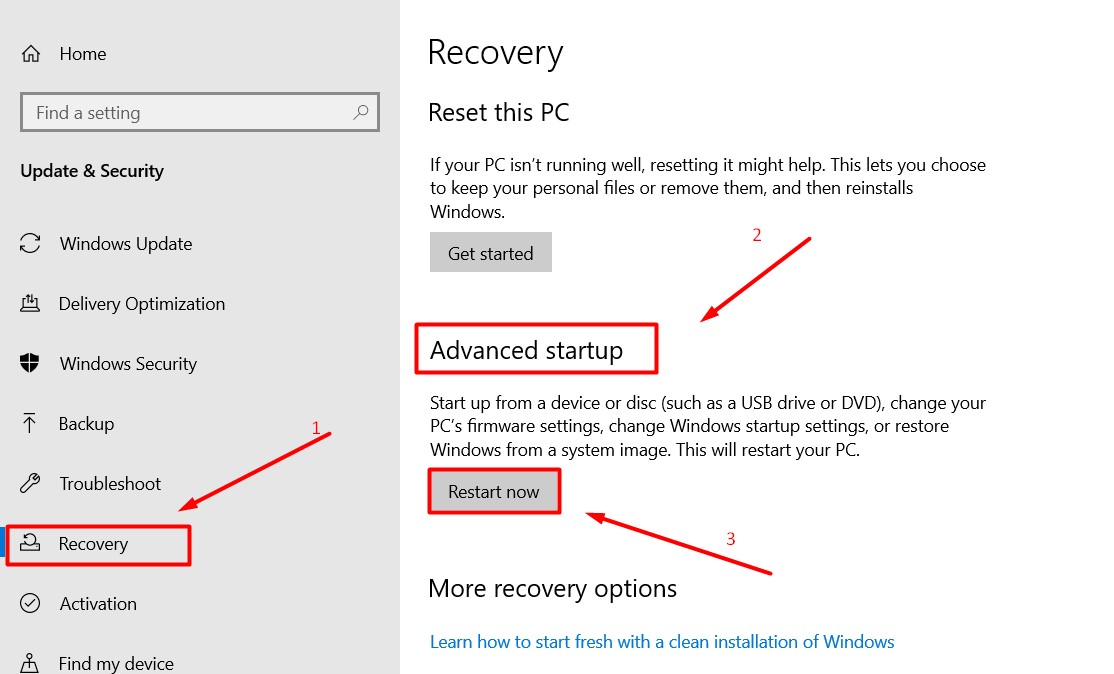
- Under the Advanced Startup section, you will have to click on the ‘Restart now’ button.
- Once restarted, a new menu will appear on the screen.
- Go to Troubleshoot and select Advanced Option.
- There, you will have to click on UEFI Firmware Settings and click on the Restart button to restart your PC again.
- Doing this will grant you access to BIOS.
- Once you are in BIOS, make sure you are in the Advanced Mode and make sure that TPM is enabled. This will be called fTPM and PTT for AMD and Intel users.
- Once TPM is enabled, you will have to navigate Secure Boot, which can be found in a Boot Tab.
- Once found, enable it.
- Once enabled, set it to Standard to allow it to run on your computer.
- Save and exit to confirm the changes.
- Once done, launch Valorant and see if the error still remains.
- That’s it.
That’s all you need to know about how to fix the Valorant TPM 2.0 error right away.

