
Users have probably discovered the PCSX2 Emulator while searching the internet for a solution to play console games on your PC or laptop. Obviously, when you can play PS2 games on your PC using an emulator then why spend money on expensive consoles?
Also Read | Best N64 Emulator
However, you’re stuck with installation instructions since there are zillions of them, all of which are lengthy and complex, right? Don’t worry, now that you’re here, there will be no more fluff and only precise guidance. Let’s start.
Table of Contents
PS2 Bios & PCSX 2 Emulator Download Guide
Before we get started, there is some good news. PS2 emulators are compatible not just with Windows, but also with macOS and iOS. However, it does not run without reading the PS2 BIOS files. BIOS, which stands for basic input/output system, maintain the data flow between the CPU and additional devices.
Also Read | PCSX2: Download Links For PS2 Emulator Plugins & Bios Files
PS2 Bios Basics
- Size -12MB
- Downloads – 1Million
- Category – Gaming
- Last Updated – January 5, 2022
PS2 Bios Features
- Offers the best performance.
- Offers the best functionality.
- Games are playable in HD graphics.
- Compatible with Windows, macOS, Android, iPhone.
Note: Although files may be downloaded with a single click, you will need an emulator to make them function. As a result, the PCSX2 emulator tutorial is provided below.
PCSX2 Emulator Set-Up Guide
- Step 1: Download the emulator from the above links given above.
- Step 2: Extract the zip file.
- Step 3: Right-click on the PCSX2.exe.
- Step 4: Click yes for the administrative privileges.
- Step 5: A window with numerous options will appear. Checkmark all the boxes and click next.

- Step 6: Don’t click on anything else further, simply click browse and then click next.
- Step 7: Installation will begin & in the meanwhile, you will be asked to install Microsoft Visual C ++, accept the license, and install.
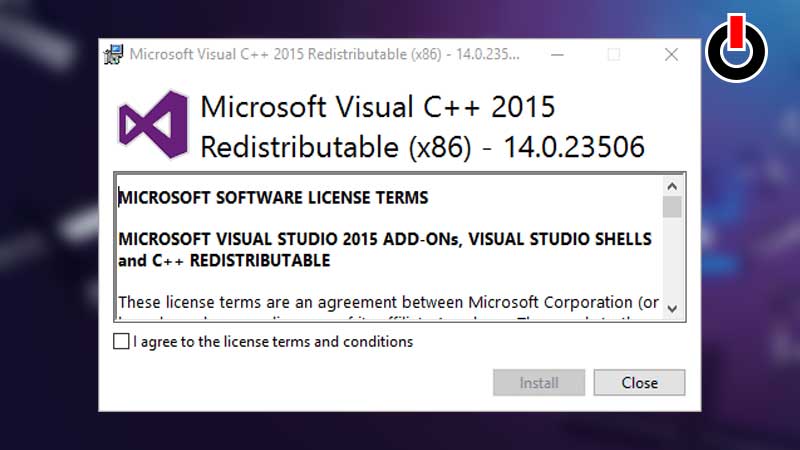
- Step 8: Next, you’ll be asked to install DirectX 2010 edition, install it.
- Step 9: Emulator is successfully installed and now it’s time to set up.
- Step 10: First, download and extract the PS2 Bios file.
- Step 11: Double click on the emulator’s icon>select the language>Next(change plugin in needed)>Next(you’ll be asked to select the Bios files) Minimize the current window.
Also Read | Best Nintendo Switch Emulators
- Step 12: Open another window to open the Bios file folder. Copy all the files from it and close the window.
- Step 13: Reopen the setup window and click on the Open Explorer to request PS2 Bios files.
- Step 14: Past the files in the new window that opened.
- Step 15: Close the windows and click refresh list.
- Step 16: All the Bios files will be displayed choose the desired one.
Finally, you’ll be able to play PS2 games on your desktop, but how? For that refer the next section.
How To Play Games on PCSX2 Emulator?
We are using GBA ROMs games as a sample here, so follow the directions below in the order listed.
- Visit Emu Paradise.
- Choose from the vast options, considering the sample, I am downloading GBA ROMs image file.
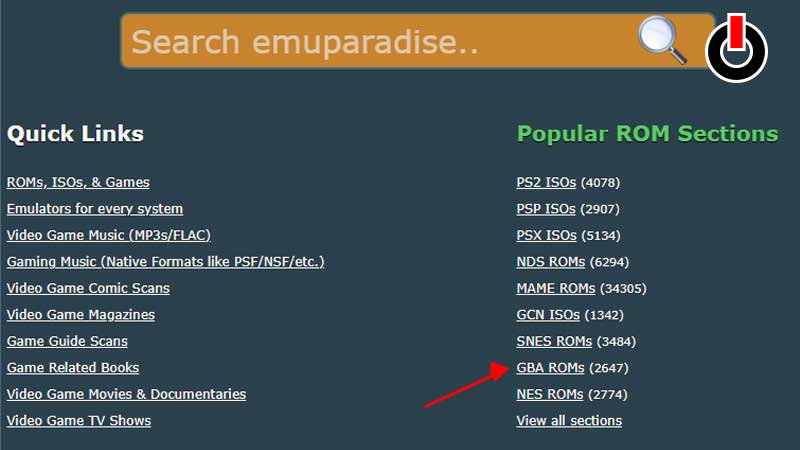
- Open the emulator and click on the CDVD>select GBA ROMs from the drop-down list>click on the GBA ROMs option>click on the GBA ROMs selector>select the GBA ROMs image for the desired games.
- Go to the folder where you downloaded the GBA ROMs image, select and open the GBA ROMs.
- Next, in the System menu, select Start CDVD (Full) or Start CDVD (Fast), and wait for the game to load.
How to Setup A Controller On PCSX2?
Once you have installed and set up the PCSX2 emulator, you might want to setup a controller to play with. You can follow the list of instructions given below to setup the controller. PCSX2 supports DirectInput or Xinput controllers as well as driving wheel, mouse and keyboard, Dualshock3, or Xbox One controllers.
- To set up the controller, you must launch the emulator and click on the Config option.
- From here, you must go to the Controllers (PAD) option and then click on plugin settings.
- Now, you will be guided through the rest of the process. As long as you follow the instructions on screen, you will be able to setup the controller without much hassle.
Thanks to the Bios files and PCSX2 emulator, you can now play your favorite PS2 games on your desktop.

