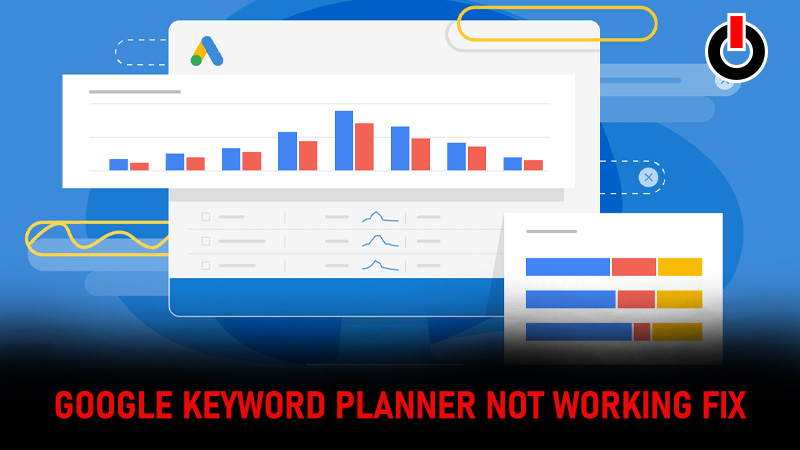
Google Keyword Planner is an essential tool that helps you to research keywords for a search campaign for your product. When you run any ads on google you need to target the correct audience in order to get customers. If you mess things out here your ad will not be seen on correct content and you will hardly get any customers through it.
Recently there are many users facing Google Keyword Planner not working issue and looking for a way to fix it. If you are also the one then here is a guide for you to fix it. Follow the steps written in the guide to fix this issue from your end.
Also Read: How To Fix Error 429 On google Drive?
Google Keyword Planner Not Working Issue Fix:
To have access to Google Keyword Planner you should have a Google ads account. Create an account on Google Ads with a proper payment method set. But if Google Keyword Planner is still not working and you don’t know why then here are a few tips and tricks for you.
Create a campaign:

Once you login into Google Keyword Planer you have to create a campaign. Without creating a campaign you cannot proceed further in Planner. So there is a chance that you haven’t created a campaign and that is why you are unable to search keywords on the planner.
So to avoid this issue you can simply create a campaign with a paused status without activating anything on it. This will help you search keywords without creating an issue.
Clear Cookies And Cache:
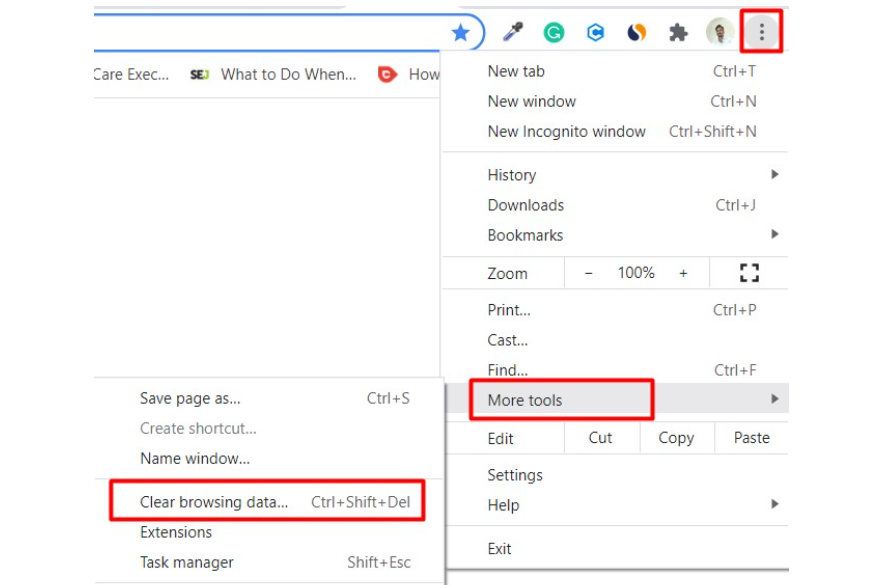
Follow the steps given below to clear cookies and cache and fix the Google Keyword Planner not working issue on your PC.
1. Open Google Chrome on your PC.
2. Click on the three dots at the top right corner of your screen.
3. Now Find and click on the More Tools option from the list.
4. A new list will appear in front of you. Click on the Clear Browsing data option to clear the cookies and cache of the browser.
5. Now try logging into your Google Ads account and see if it fixed the issue.
This is all you need to know about how to fix Google Keyword Planner not working issue.

