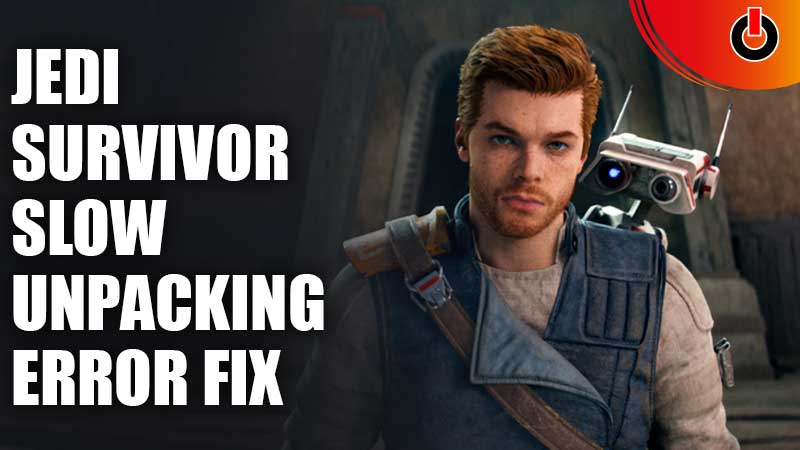
Star Wars Jedi Survivor is a recently launched action-adventure game. Players from across the globe are excited to take on the gameplay and complete it as soon as possible. However, some players are experiencing Jedi Survivor slow unpacking error.
This error occurs while loading the game on your PC. There are several reasons to have caused slow unpacking error in Star Wars Jedi Survivor. In this guide, we have explained the a few fixes to tackle this issue. You can try these solutions on your PC and check if they work.
Table of Contents
How to Fix Slow Unpacking Error in Star Wars Jedi Survivor

There are a few tricks that you can use to resolve the slow unpacking error in the game.
- Check Space on your PC
- Check Internet Connectivity
- Restart Unpacking Process
- Clear the RAM
- Restart Client App
- Change Priority Settings in Task Manager
Check Space on your PC
The most common cause of this error is that you don’t have enough space on your computer. It is huge game and requires at least 155GB of empty space on PC. Make sure you remove any unnecessary or unused applications before downloading Star Wars Jedi Survivor.
Check Internet Connectivity
Since it is a colossal game in terms of memory, you must be connected to a smooth internet connection to install it without any complications. In case, you don’t have a strong connection, try finding a place which has one.
Restart Unpacking Process
If your internet connectivity is great, you might want to pause the unpacking process and resume it after a few seconds have passed. Or else, you can also cancel and restart the process to fix Star Wars Jedi Survivor slow unpacking error.
Clear the RAM
As it is a huge file, so you might have to close any and all tasks running in the background. You can fire up the Task Manager and make sure to clear the RAM.
Restart Client App
If the above solutions haven’t had an effect on the error, close your client app and restart it to commence the unpacking process. This may be able to help you combat the error.
Change Priority Settings in Task Manager
Lastly, you can tweak the priority settings in Task Manager application. You can do so by going in the Task Manager app > Select the game client > Right-click on it and select High.
If any of these solutions don’t work at all to fix Jedi Survivor slow unpacking error, you will have to wait for the patch notes shared by the developers. Maybe this error will be removed in the next update or bug fixes.
If you found this guide helpful, you might want to check out similar titles such as Star Wars Galaxy of Heroes Error Code 3.0 Fix.

