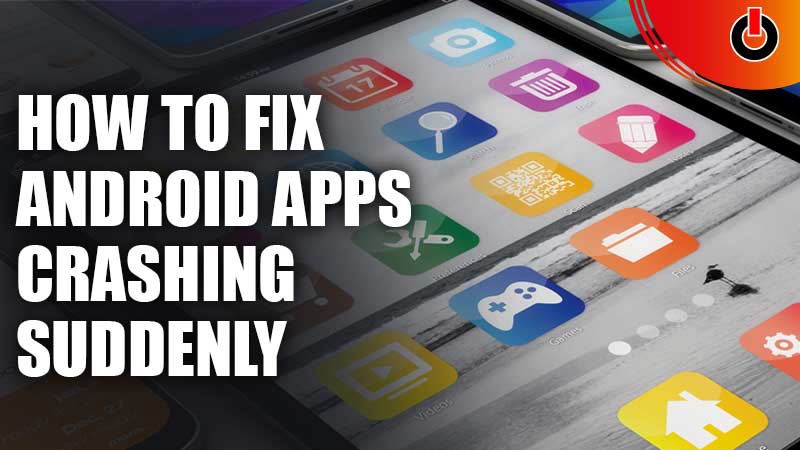
There can be many reasons why your Android apps are crashing and closing suddenly. However, you can’t put a pin on the problem, the only thing you can do is find the solution and try it. In order to help you fix your phone, here we’re for your phone’s rescue. Here’s a step-by-step guide for you on how you can fix Android apps crashing and closing suddenly.
How Can I Fix Android Apps Crashing And Closing Suddenly? (2022)

Here are all the solutions that you can try and fix your crashing app problem.
Restart Device – Best Android Apps Crashing Solution
This is one of the oldest and 100% working solutions that can fix your problem in seconds. The only thing you have to do is restart your Android smartphone and you’ll be good to go. This helps your phone relax for a bit and stops all the background activity that is slowing down your phone.
Force Stop App
This method can easily stop your app from misbehaving. You simply have to go to the app’s settings, press the force stop button and everything will become as it was before. Consider this method as clearing your taskbar and giving a slight boost to the app.
Navigate: Settings > Apps > Tap on the crashing apps> Tap Force Stop.
App Permissions
No one wants an app to creep around all the personal data, but denying the permissions can upset them and they can start misbehaving. In this situation, you can either find an alternative app or just grant all the permissions. Hopefully, after giving permission your Android apps might stop crashing and closing suddenly.
Navigate: Settings > Apps > Tap on the crashing apps > Tap on Permissions > Grant all permissions.
Clear App Data
Clearing app data can restart the app and make it good as new. You just have to delete the crashing app’s data, which will eventually delete all the malware.
Navigate: Settings > Apps > Tap on the crashing apps > Clear Data.
Clear Cache – Best Android Apps Crashing Solution
If you don’t want to delete all the app data and just want to delete the extra cache and waste files, then here’s what you can do. Simply go ahead and clear all the Cache data, which will give your app a slight boost.
Navigate: Settings > Apps > Tap on the crashing apps > Clear Cache.
Reinstall Apps
After all the solution mentioned above doesn’t solve your problem, then you can uninstall and reinstall the crashing Android app again.
Updating Apps
Before uninstalling the crashing apps you should first go to the Google Play Store and check for the new app updates. Updating apps might solve your problem.
Phone Updates
If all the apps on your Android phone are crashing or closing suddenly, then it might be the fault of your phone. In order to fix your phone, you should update it with the latest Android available. Here’s how you can do it.
Navigate: Settings > About phone > Software update > Download & Install the latest Update.
Clear Storage Space
Freeing up some space can ease up the load on your phone. Just go ahead and delete/ uninstall all the unwanted apps and files. This method can improve the performance of your phone and give it some space to function.
Factory Reset – Best Android Apps Crashing Solution
If doing all the methods mentioned above doesn’t solve your problem, then there’s only one thing you can do. Factory reset is the ultimate answer to fix your crashing apps issue.
Navigate: Settings > About Phone > Backup & Reset.
Note: This method will erase all your data and apps, so it’s better to take a backup before doing a factory reset.
These are all the solutions that you can try and fix your crashing android apps situation. If you’re planning on doing the factory reset, then you should transfer all your files or photos to another device. Here are all the best file transfer apps, that can speed up the process, go ahead and check them out.

