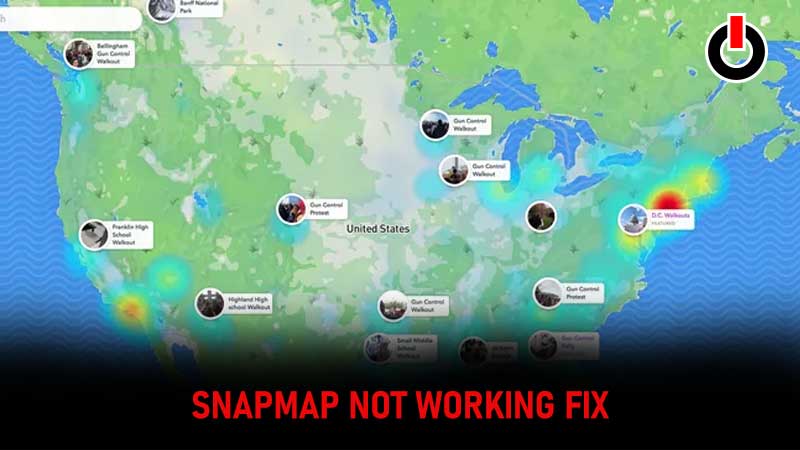
Snapchat is one of the most popular instant messaging apps right now. Similar to other popular apps, Snapchat users sometimes have to encounter issues and errors while using it on their Android and iOS devices. The issue Snapchat users are currently having is SnapMap is not working which makes it difficult for them to share their location and view others’ stories submitted to SnapMap.
A lot of Snapchat users took to social media and reported that SnapMap is not working and asked the creator of the app to fix this issue as soon as possible. Since the devs are aware of the Snapmap not working issue, it will be fixed soon.
If you are an avid Snapchat user and curious to try some technical ways to fix SnapMap not working issue then you are at the right place. We have discovered a couple of solutions this couple fix this SnapMap issue in 2022. To know what these methods are and how they work, you will have to keep reading this guide.
Without any further ado, let’s get started:
SnapMap Not Working Fix
There are plenty of Snapchat users who have who are having SnapMap not working issue at the moment. Due to this issue, Snapchat users are unable to see stories of their friends, their locations on the map and their last seen timing. Many took to social media and complained that the map is showing the person’s last seen 4-hour ago whereas he was online a few minutes back and sent them a Snap.
There are multiple issues like these that Snapchat users have to face due to SnapMap is not working. I believe that once the SnapMap not working is fixed, these issues will automatically be gone.
Here are a couple of ways to fix Snapchat not working issue:
1. Update Your Snapchat App
Whenever you encounter an error while using Snapchat, the first thing you should do is check whether the app has any latest updates or not. If there is any Snapchat update available, make sure to update your app to the latest version.
To update your Snapchat app, follow the steps written below:
Android
- Open Google Play Store.
- Type Snapchat into the search bar.
- If Snapchat has any new updates, you will get the option ‘Update’.
- Tap on it to start downloading the latest update.
- Once downloaded, click on the ‘Open’ button.
- Once Snapchat is launched, see if the error is fixed.
iOS
- Launch App Store.
- Tap on your profile icon located in the top right corner of the screen.
- When you do so, a list of all iPhones app installed on your device will appear on the screen.
- Navigate Snapchat and tap on the ‘Update’ button.
- Once updated, launch Snapchat and see if the error remains.
2. Make Sure Your Phone Has The Latest Update Installed
Irrespective of whether you are an Android or iOS user, you are going to face a lot of errors if your device does not have the latest update installed. If you don’t know how it is done then follow the steps written below:
Android
- Launch the Settings app
- Scroll down until you see ‘System Update‘ or ‘About Phone’.
- Once found, tap on it to see if there is any update available.
- If available, download it and restart your PC.
- Once updated, launch Snapchat and see if the SnapMap not working error is fixed.
- That’s it.
iOS
- Open the Settings app.
- Scroll down until your see General.
- Tap on the ‘Software Update’.
- If there is an update available, download it.
- That’s it.
That’s everything you need to know about how to resolve SnapMap not working issue in 2022.

