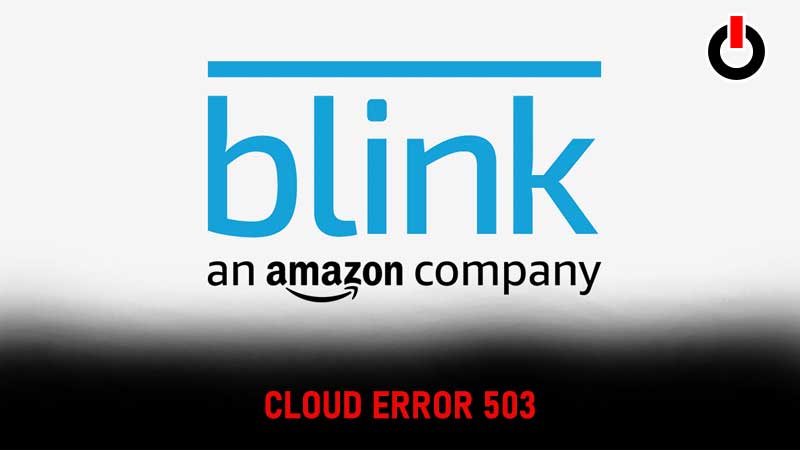
Blink is an initiative that provides affordable smart home security devices. It deals with devices like security cameras and video doorbells to ensure home security. Moreover, the devices can be accessed directly from users’ smartphones. This is obviously a handy feature as it enables users to monitor their homes wherever they are. While all of this sounds like Blink might be a great addition to your home security, it is not without its pitfalls. A lot of Blink device users have recently complained about experiencing the Blink Cloud Error 503. If you are experiencing similar issues with your Blink device read on to see what it is and how you can fix it.
Blink Cloud Error 503
What Is It?
Since Error 503 is an HTTP error that occurs when the server is not available when the web browser is trying to connect to it, we have to assume that this is an error on the part of Blink servers. Due to this, users that have armed their cameras get the Error 503 notification when they try to disarm it. A few users have complained that their cameras stopped working completely due to the Blink Cloud Error 503. This is obviously a problematic situation as users are not able to avail the home security services promised by Blink. Moreover, a lot of users have also complained that they encountered this issue after updating the app.

In order to fix the Blink Cloud Error 503, here are a few fixes that users can try.
How To Fix Blink Cloud Error 503?
Power Cycle The Camera
- Remove the batteries from the camera for 10 seconds.
- Reinsert the batteries.
- Check and see if the camera functions properly now.
Relocate Camera
Users can also try relocating their camera closer to their Sync Module. Ideally, users should have 3 bars of signal strength if they are using ‘Camera to wi-fi’ and ‘Camera to Sync Module’. This should fix the error and help users access their devices again.
Power Cycle Modem And Router
- Unplug the modem and router for 30 seconds.
- Plug them back in.
- Wait for a few minutes, then check if the device is working again.
Maintainance
It can be quite a hassle but maintenance does help provide a better experience for users. In case there is scheduled maintenance going on for Blink, users might not be able to access their devices. To check if this is the case, users can go to the Twitter handle of Blink to see if there are any posts regarding technical issues or maintenance.
Change The Power Source
Using a different power source can also help resolve the problem for some users. Try using a micro USB cable and a USB power adaptor for the cameras. Users should remove the camera batteries before they try this option.
Refresh
Users that are having trouble with the Blink Home Monitor App, should try refreshing the app. If this does not work, users should uninstall the app and then reinstall it. Often, this can fix the problem for a lot of users.
Contact Customer Service
If none of the above fixes work, users should contact customer service for further assistance. In order to streamline the process, users should detail the solutions they have already tried. This will save time for both parties and provide a speedier resolution.
This is how users can fix the Blink Cloud Error 503. For more troubleshooting advice, see How To Fix Stealth Cam Command App Not Working Issue?

