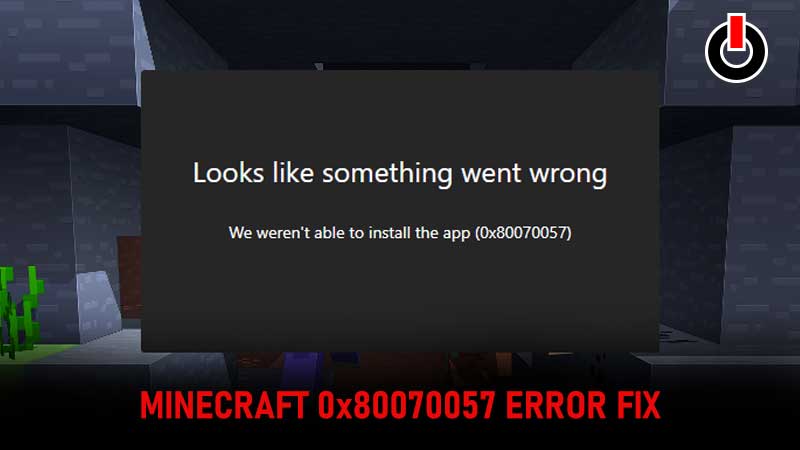
Minecraft is a sandbox construction video game where players are only limited by their imagination. Its diverse gameplay lets players choose the way they play, allowing for countless possibilities. Players can build, mine, fight, or craft in the game as per their choice. However, sometimes errors can ruin the game experience for players. The “We weren’t able to install the app (0x80070057)” error in Minecraft is one such issue. It is an error that occurs while installing Minecraft for Windows. If you have experienced this error while playing the game, read on to find out how you can fix it.
Fix “We weren’t able to install the app (0x80070057)” In Minecraft
The “We weren’t able to install the app (0x80070057)” error has been bugging Minecraft players recently. It is an error that usually occurs when players try to install Minecraft in Windows 10/11. There are several reasons that can cause this error to occur but usually, it is down to two reasons. Either players are not signed in to the Xbox app and Microsoft store or they do not have enough disk space. There are some easy ways to fix these problems. Let us take a look at the possible solutions below.
Check For Disk Space
The first thing players need to do if they receive the error “We weren’t able to install the app (0x80070057)” in Minecraft, is to check whether they have sufficient storage space. This is often the main reason behind the error showing up when players try to install Minecraft on Windows 10/11. In case, players do not have sufficient disk space, they must clear temporary files as well as delete other content that they are not using in order to clear up some space. This must be done before players attempt to install the Minecraft launcher.
Sign In To The Xbox App And Microsoft Store
The easiest way to fix this error is by signing in to your Xbox app and Microsoft Store. Make sure you use the same e-mail address to sign in at both places. Different sign-ins can cause some issues for users when trying to download Minecraft for Windows. In order to sign in to your Xbox app, open the app and click on the Social option at the top of the navigation bar. Now click Sign in and use your Microsoft account to sign in. Next, minimize the Xbox app and let it run in the background.
Once this is done, players must next sign in to the Microsoft Store. Open the Microsoft Store and click on the profile icon. Choose the Sign-in option. Click Sign in and use your Microsoft account to do so. Now let the application run in the background.
Download Minecraft Again
If players have signed in to both accounts, they need to download Minecraft again. In order to do this, players can go to the download page of Minecraft. Here, select the option to ‘Download for Windows 10/11’. The ‘MinecraftInstaller.exe’ app should now begin to download. Once it completes download, double click to start the Minecraft launcher. Once this is done, you should be able to run the game without the “We weren’t able to install the app (0x80070057)” error in Minecraft.
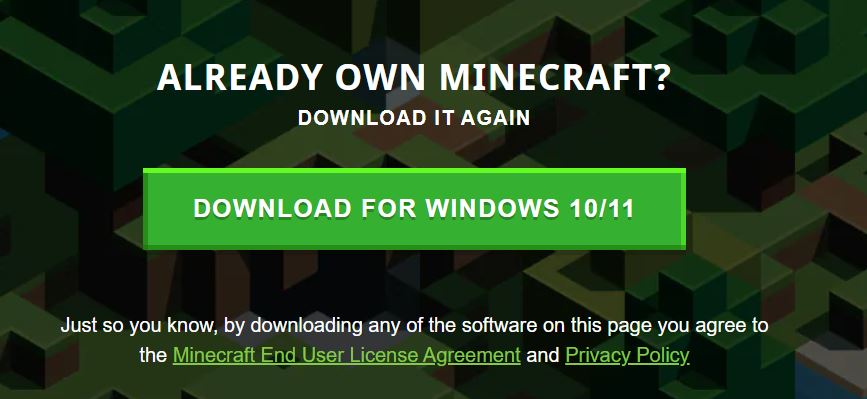
Download Windows 7/8 Version
Minecraft launcher is known to have installations issues in Windows 10/11. If players are dead set on playing Minecraft, they can try to download the Windows 7/8 version of Minecraft launcher to see if it works. To do this, go to the Minecraft download page. Here, players will see multiple versions of the Minecraft launcher available. Instead of opting for Windows 10/11 version, players should pick the ‘Download for Windows 7/8’ version for the Minecraft launcher. Once players have downloaded the Minecraft Launcher, the game should run without much trouble.
That is how players can fix the ‘We weren’t able to install the app (0x80070057)’ error in Minecraft. For more Minecraft, see Download Minecraft For Free On PC

