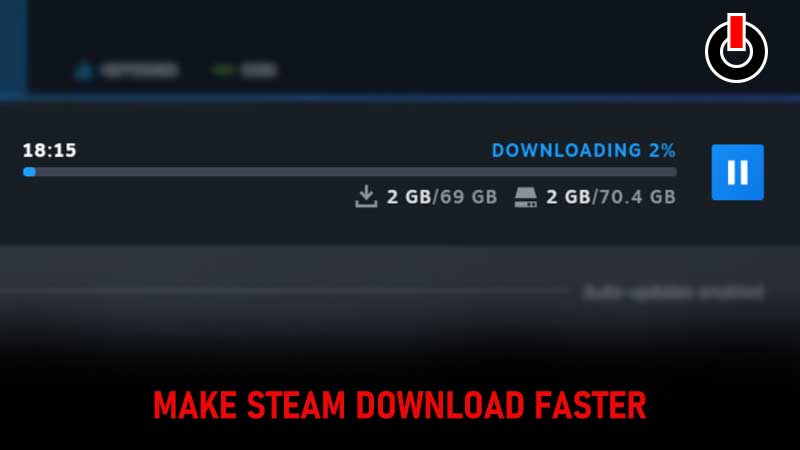
Steam is a video game digital distribution service that is home to thousands of game titles. Players can spend countless hours with the games on the platform. However, downloading the games can be quite a long process for some players. The reason behind slow download on Steam could vary from slow connection to an older device. There are a few ways to fix this and make Steam download faster. Let us take a look at them below.
Ways To Make Steam Download Faster
In order to make Steam download faster, players can implement the following solutions.
Close Other Programs
Having other programs open in the background can drastically slow down Steam. Moreover, certain programs are automatically connected to the internet and require data to run. These programs can eat away at your download speed and make Steam slow. To make Steam download faster, close all the other programs by going to the Task Manager (Ctrl+Alt+Del) and closing them individually. You can also click More details to see which programs run in the background and which ones use an internet connection. Click all the tasks that use a large amount of data by clicking End Task.

Optimized Network Connection
A weak internet connection is the most common cause behind slow Steam downloads. In order to try and optimize your internet speed, you can connect through an ethernet cable instead of WiFi. While WiFi is a very convenient option, it can often be inconsistent. However, if you do not have the option to connect to an ethernet cable, you can try to move closer to the WiFi router. This should help with connectivity.

Prioritize Steam
Setting a high priority for Steam will make a download much faster. Players can do this by opening their Task Manager (Ctrl + Alt + Del). In the list of programs find and right-click on the Steam Client Service. Now, select Go to details and right-click on SteamService.exe. Select Set priority and set it to high. This will ensure that maximum data allocation is sent this way and your Steam downloads are much faster.
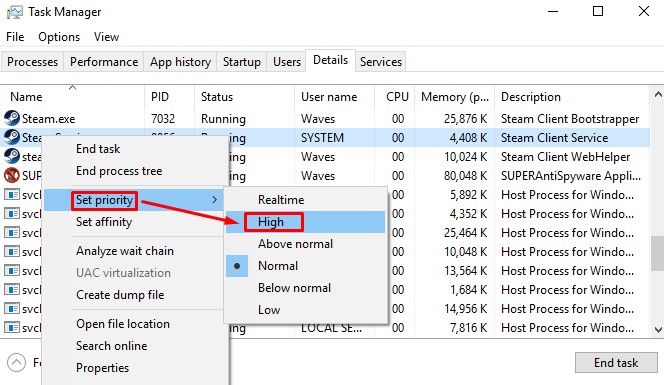
Disable Antivirus Software
While Antivirus software and firewalls are necessary to protect your device from viruses and malware, they can also cause the download speed to slow down for Steam. This can often be due to false alerts or the firewall preventing Steam from connecting to the servers. To disable the antivirus software in Windows, go to Start and then click on Settings. Here, select Update & Security and then go to Windows Security. Now, click on Virus & threat protection and go to Manage settings. Turn off the Real-time protection option.

Additionally, you can allow Steam through the firewall by going to Start and clicking on Settings. Next, navigate to Update & Security and then select Windows Security. Here, go to the Firewall & Network protection. You will now see the option to Allow an app through Firewall.

Once you click on this option, you will see a number of programs listed. Above them will be an option to Change Settings. Click on this and select Allow another app.

Now, browse and select Steam from the device and click Add. This will allow Steam to bypass the firewall and download games much faster.

Disconnect Other Devices From Your Internet Connection
Lastly, ensure that there are no other devices connected to the network while you are downloading content from Steam. This includes devices like phones, tablets, or laptops. For the duration of the download, turn off all devices that could auto-connect to the network. Devices like your phone can often connect to the WiFi without any notification. It is best to check other devices manually and disconnect them. This will ensure that all the data is being used to download Steam games and nothing else. This should considerably increase the download speed.
These are the few fixes that you can use to make Steam download faster. In case you are wondering if the Steam Servers are down, here’s how to Check Steam Server Status In 2022.

