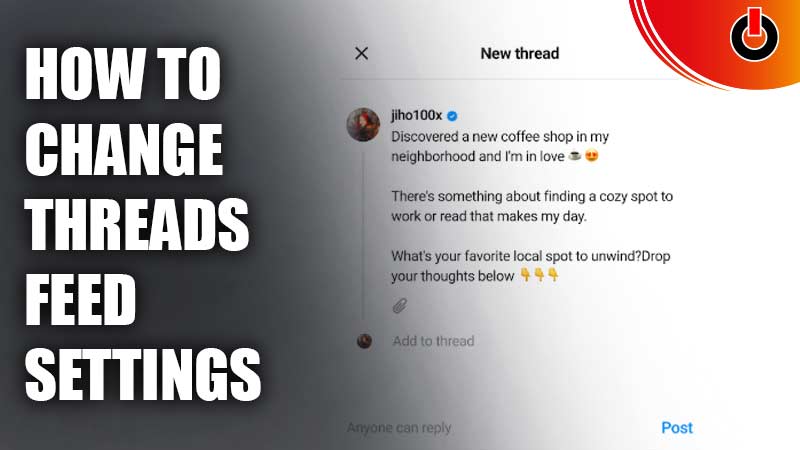
Users are just getting used to the newly launched app Threads and its settings. The Threads feed settings are one of the most important ones for you to know. As currently the app has no other page except its main page. It shows you threads of literally everyone around the globe. This is why you can try the following.
How to Change Your Feed Using Threads Settings
Changing your Threads feed settings is completely in your hands and you can choose not to customize your feed if you like it the way it is.
1. Make Your Account Private

If you want to make your Threads account private, then –
- Go to your Threads profile.
- Tap on the Two lines in the top right corner (Settings).
- Then find Privacy, and enable Private profile mode.
This will make your account private, and your Threads will be visible to the ones that follow you on their feed. You will also have the choice of accepting follow requests and denying the requests. Threads also lets you make your account private at the time of logging in and creating your profile on it.
2. Follow Everyone or Selected Followers

At the time of signing up on Threads, you get an option to follow all of your Instagram followers in one click or follow selected ones. By doing this you will choose whose Threads will appear on your feed. You can also, check out this article with an elaborate explanation of how to follow everyone on Threads.
3. Mentions Threads Feed Settings

Under Privacy Settings there is also a “@ Mentions” option that will help you select who can tag you in their Thread. You can select the “No One” option if you don’t want anyone to mention your account or the “Profiles you follow” option. You can also keep it to its default setting of “Everyone”.
4. Mute Accounts on Threads

If you are following someone on Threads and want to mute their notifications, then simply tap on the three buttons on the right of their Thread and select the Mute option. You can also go to their profile and tap on the three buttons in the top right corner and Mute their profile. Doing this, Threads won’t let them know that you muted them. This will also not make their Threads appear on your feed.
5. Hidden Words or Phrases

If you want to keep offensive replies or words out of your Threads feed, then
- Go to Settings & tap on Privacy.
- Then go to Hidden Words.
- Tap on “On” to hide offensive words & “off” if you don’t mind seeing them.
- You can also create a list of words that you don’t want to see on your feed and add it under the Custom Word and Phrases option.
- By entering it in Manage custom words and phrases.
There are also other Threads feed settings like hiding likes, which will not make you see the likes of others on the Threads feed along with, showing no one your likes too. You can also block and report accounts that are offensive and troublesome to keep your feed healthy. Not just that, under notifications, look for “Threads and replies” and customize who can like your Threads, reply to them, repost, and quote them.
That’s a wrap, we hope you found this article helpful for your Threads feed settings. You can also check out this article on how to add Threads links to your Instagram bio.

