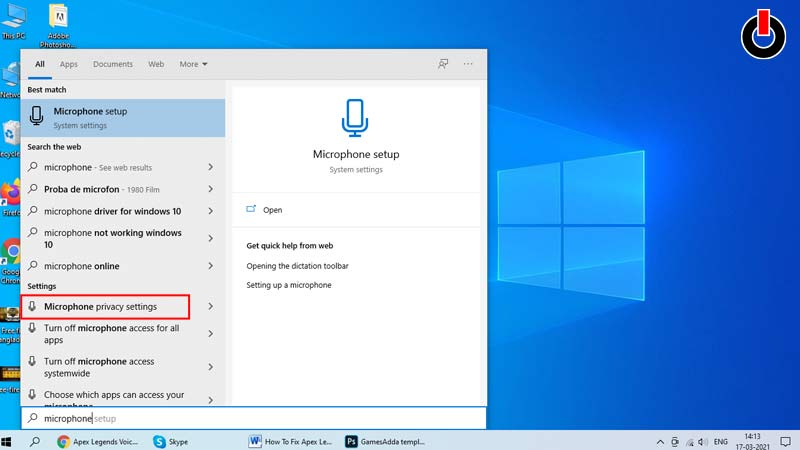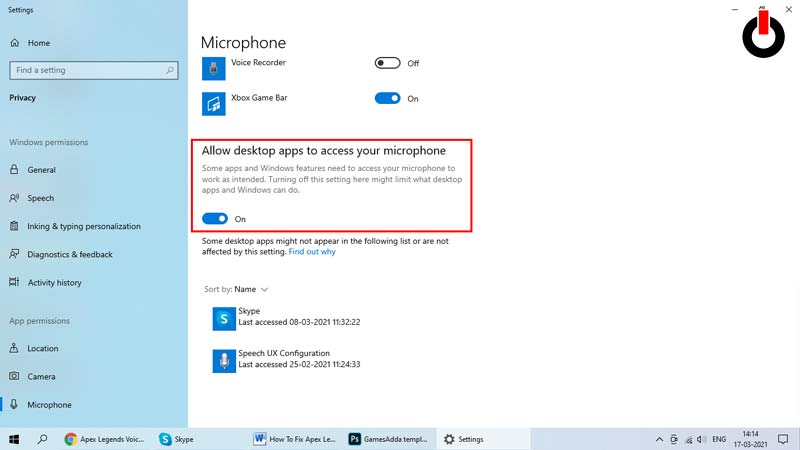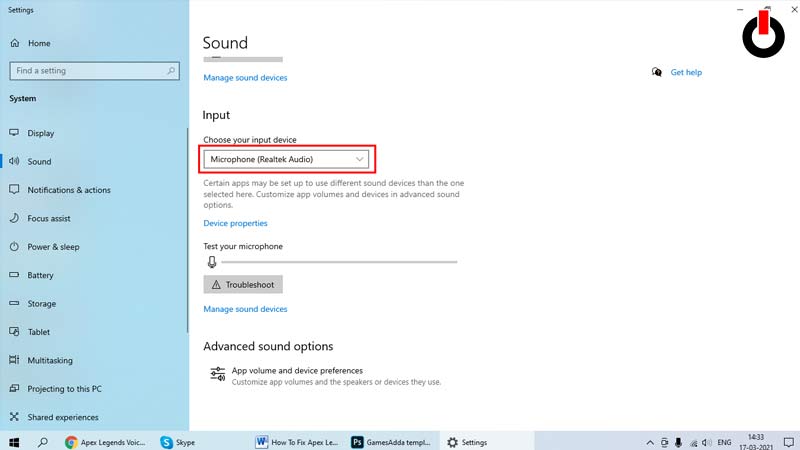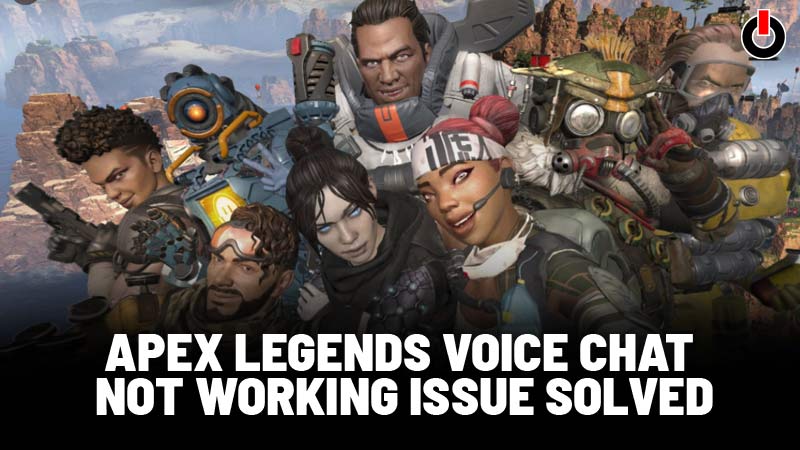
The free-to-play first shooter title Apex Legends is the most loved battle royal game amongst the gaming community. The multiplayer mode allows you to enjoy the combat with your friends. You must be leveraging the voice chat functionality integrated into the game to communicate and formulate winning strategies with your team. However, this tool has recently been causing trouble for many players.
Also Read | Fix Apex Legends Infinite Loading Screen Issue
If the voice chat in Apex Legends isn’t functioning for you, this guide will come in handy Stay rooted until the end to explore the appropriate solutions to the Apex Legends voice chat not working matter.
Table of Contents
Apex Legends Voice Chat Not Working
Quite a number of players are complaining about the voice chat not operating in Apex Legends lately. Since the voice chat mechanism in Apex Legends is essential, developers should work quickly to devise the hotfixes.
However, there’s no word from the makers yet regarding when the issue will be fixed from their end so here I have tried to compile all the plausible solutions that you can implement from your end. Get started to work your way down the list until you resolve the Apex Legends voice chat not working problem.
Allow Origin To Access Your Microphone
This may be the most obvious reason for voice chat not working in Apex Legends. Here’s how to get it fixed:
- Step 1: Press Windows Key.
- Step 2: Type the Microphone in the search bar.
![Apex Legends Voice Chat]()
- Step 3: Click on Microphone Privacy settings.
![Apex Legends Voice Chat]()
- Step 4: Turn on the Allow apps to access your microphone setting.
![Apex Legends Voice Chat]()
- Step 5: Navigate downwards and turn on Allow desktop apps to access your microphone setting.
![Apex Legends Voice Chat]()
- Step 6: Run the Apex Legends game and check if the issue persists.
If yes, then move to the next solution.
Update Audio Driver
Often incorrect, out-dated, and corrupt audio driver triggers such issues. This calls for updating the audio driver to address the Apex Legends or any other game’s voice chat not working issue. Here’s how to get your audio driver updated:
- Step 1: Download and Install Driver Easy tool.
- Step 2: Run the tool on your system.
- Step 3: Click on the scan now option.
- Step 4: Click on the Update All option.
- Step 5: Restart your system.
- Step 6: Restart the Apex Legends game.
This might solve your Apex Legends voice chat not working issue otherwise try the next alternative.
Set Microphone To Default
Your Windows may fail to identify your microphone and set it to default each time you plugged in. During such situations, you can do it yourself manually. Here’s how to set your microphone as default in windows.
- Step 1: Press Windows + R keys.
- Step 2: Type ms-settings:sound.
![Apex Legends Voice Chat]()
- Step 3: Hit Enter to open Control Panel.
- Step 4: Go to Sound settings.
- Step 5: Locate the Input option.
- Step 6: Select the preferred microphone in Choose your input device.
![Apex Legends Voice Chat]()
- Step 7: Conduct Test your microphone.
![Apex Legends Voice Chat]()
- Step 8: Close the Windows.
- Step 9: Restart the Apex Legends.
Configure In-Game Settings
Here’s how to configure in-game settings to solve the Apex Legends voice chat not working issue.
- Step 1: Go to Origin.
- Step 2: Go to Applications.
- Step 3: Click on the More option.
- Step 4: Click on Voice.
- Step 5: Select the microphone which you are using.
- Step 6: Set microphone volume to audio volume.
- Step 7: Select Push to talk in Activation mode.
- Step 8: Open Apex Legends game.
- Step 9: Go to settings.
- Step 10: G to Audio.
- Step 11: Set the Voice Chat Record Mode to Push to Talk.
- Step 12: Restart the game.
If they still face the same problem then try out the next method.
Install Game’s Latest Patches
To enhance the gaming experience for players and rectify several glitches and errors makers often launch unofficial fixes which many players skip the update. Hence, we advise you to check out the game’s hotfixes, update them and restart the game. Your Apex Legends voice chat not working trouble may get resolved.
Reinstall Origin & Apex Legends
The last means to get the Apex Legends voice chat not working issue is to install the Origin and the game once again. Doing this will de-corrupt the client as well as the game. Here’s how to do it:
- Step 1: Press Windows + R keys.
- Step 2: Enter appwiz.cpl in an empty field.
- Step 3: Hit Enter.
- Step 4: Locate Origin in the Program list.
- Step 5: Right-click on it.
- Step 6: Uninstall the client.
Also Read | How To Fix Apex Legends Items.Gnut#773 Error In New Update
- Step 7: Locate Apex Legends.
- Step 8: Right-click on it.
- Step 9: Uninstall the game.
- Step 10: Restart your system.
- Step 11: Reinstall Origin.
- Step 12: Reinstall Apex Legends.
- Step 13: Run the game.
Hopefully, this guide helped you solve the Apex Legends voice chat not working issue. Happy gaming!